Restoring Stability After a BSD System Failure
A BSD system crash can be disruptive, but it doesn’t have to mean permanent data loss or extended downtime. Whether the failure is caused by a misconfigured kernel, a faulty update, or hardware issues, a structured recovery approach can bring the system back to a stable state. Understanding the common causes of BSD failures and the tools available for troubleshooting can help administrators and users restore functionality quickly.
When a BSD system fails to boot or crashes unexpectedly, identifying the root cause is the first step toward recovery. System logs, boot messages, and kernel panic outputs provide valuable insight into what went wrong. By using BSD’s built-in recovery options, such as single-user mode, rescue shells, and filesystem checks, users can repair damage, restore system files, and prevent recurring crashes.
This article outlines practical steps to recover from BSD system failures, including diagnosing the problem, booting into recovery modes, restoring critical files, and preventing future issues. With the right approach, even severe system failures can be resolved efficiently, allowing users to regain access to their BSD environment with minimal disruption.
Identifying the Cause of the System Crash
Understanding why a BSD system crashed is crucial for determining the best recovery strategy. System logs and error messages are the primary sources of information. If the system partially boots before crashing, checking the last displayed messages on the console can provide clues about what went wrong.
For systems that fail to start entirely, booting from an alternate BSD installation or a live recovery disk can help access log files. Commands like dmesg, /var/log/messages, and syslog can reveal errors related to hardware failures, corrupted system files, or misconfigured settings. By analyzing these logs, users can pinpoint whether the failure stems from a recent update, a missing driver, or a failing disk.
In some cases, hardware diagnostics may be necessary. Running memory tests with memtest86 or checking disk health with smartctl can rule out failing components. Once the underlying issue is identified, recovery efforts can be focused on the affected areas, reducing unnecessary troubleshooting steps.
Booting into Single-User Mode for Recovery
Single-user mode is one of the most effective ways to regain control of a failing BSD system. This mode provides a minimal environment with essential system functions, allowing users to diagnose and repair critical issues before starting regular system operations.
To enter single-user mode, users can interrupt the boot process from the BSD bootloader by selecting the appropriate option or appending -s to the kernel boot command. This loads the system with basic services while providing root access for recovery tasks.
Once in single-user mode, performing a filesystem check using fsck can help repair corruption that may be preventing a normal boot. If configuration files were recently modified, tools like vi or ee allow users to edit settings manually. Adjusting problematic startup scripts or rolling back recent changes can often restore functionality.
Restoring from System Backups
Backups are the most reliable way to recover from catastrophic failures. If the BSD system becomes unbootable due to severe file corruption or accidental deletions, restoring from a recent backup can save time and effort compared to manually fixing individual errors.
BSD provides various backup utilities such as dump and restore for full-system backups, while tar and rsync allow incremental and selective file recovery. If a complete system restore is needed, booting from a live BSD environment and mounting the backup drive allows for data restoration without interfering with the primary installation.
For users relying on automated snapshots, tools like ZFS rollback can revert the system to a previously stable state. This approach is especially useful for mitigating damage caused by failed updates or unintended configuration changes. Ensuring that backups are created regularly and stored securely minimizes the risk of permanent data loss.
Addressing Kernel Panics and Boot Failures
Kernel panics occur when BSD encounters a critical system error that prevents it from continuing operations. These failures often stem from misconfigured kernel parameters, incompatible modules, or corrupted system files. Resolving a kernel panic typically involves booting into an alternate kernel, debugging logs, and adjusting system configurations.
If a new kernel or driver update caused the failure, booting into an older, stable kernel can restore functionality. BSD allows users to select different boot options at startup, making it possible to bypass problematic changes. Removing or disabling recently added kernel modules using kldunload can also prevent recurring crashes.
Modifying boot loader settings, such as adjusting kernel parameters in /boot/loader.conf, can resolve compatibility issues. In extreme cases, reinstalling the kernel from a recovery environment may be necessary. Keeping multiple kernel versions installed provides a fallback option in case of unexpected failures.
Recovering from File System Corruption
File system corruption can prevent BSD from booting or cause instability during operation. This issue may arise due to improper shutdowns, failing storage devices, or unexpected power loss. Running fsck on affected partitions can detect and repair inconsistencies, restoring the system to a functional state.
If fsck reports unrecoverable errors, mounting the drive in read-only mode allows users to retrieve important files before attempting more aggressive repair methods. Switching to a more resilient file system, such as ZFS with built-in checksums, can reduce the likelihood of future corruption.
When corruption affects critical system directories, manually replacing damaged files from a backup or a BSD installation disk may be necessary. If the damage is extensive, reinstalling BSD while preserving user data may be the most efficient recovery path.
Handling Network Failures After a Crash
After recovering from a BSD system crash, network connectivity issues may persist due to broken configurations or missing interface settings. Verifying network interfaces with ifconfig and checking routing tables using netstat -r can help diagnose the problem.
Restoring network settings from backup configurations or manually reloading interface drivers often resolves connectivity failures. If DHCP is not assigning addresses correctly, restarting network services using service netif restart and service routing restart may restore proper communication.
For systems relying on firewall rules, ensuring that pf.conf or ipfw configurations are not blocking essential traffic is necessary. If the system remains unreachable, booting into a live environment and manually testing network components can help isolate the issue.
Preventing Future System Failures
Recovering from a BSD system crash provides an opportunity to implement preventive measures. Regular system updates, hardware monitoring, and periodic file integrity checks can reduce the likelihood of future failures. Maintaining a tested recovery plan ensures that users can restore functionality quickly if another crash occurs.
Setting up automated backups and using snapshot-based recovery methods such as ZFS or rsync protects against data loss. Monitoring system health using tools like top, sysctl, and log analysis can help identify potential problems before they cause a full failure.
By adopting proactive system maintenance and implementing best practices for BSD stability, users can keep their environments secure and minimize downtime. Addressing underlying causes of past failures strengthens system resilience, ensuring that BSD remains a reliable platform for critical tasks.
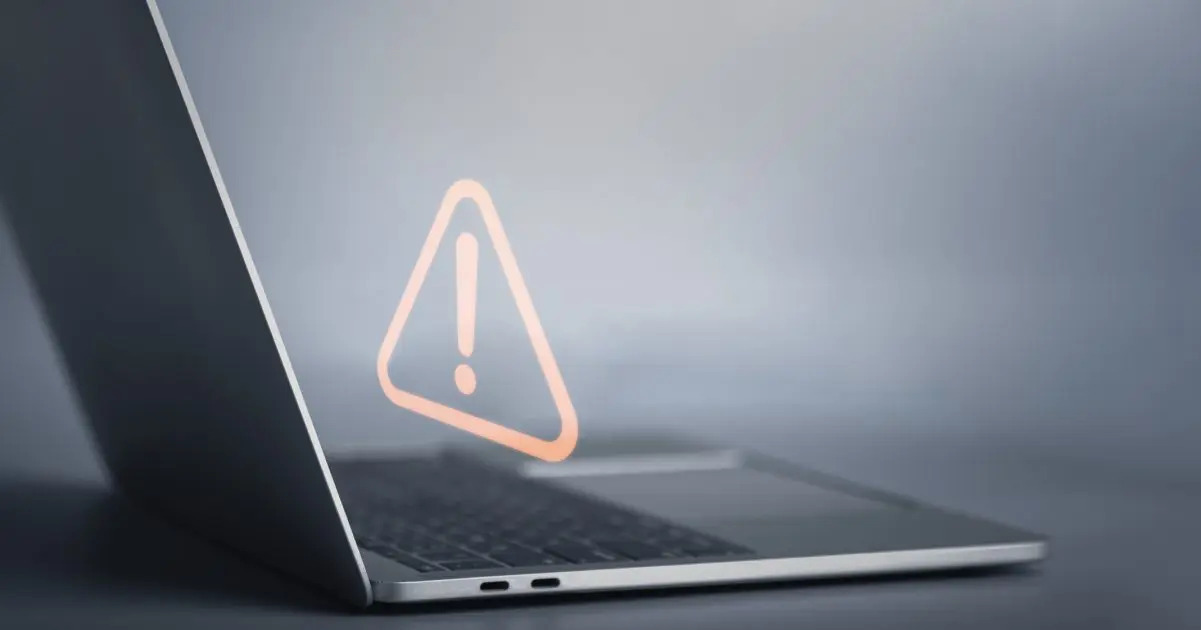









No Responses