BSD as a Stable Desktop Choice for Everyday Use
Many people choose Linux or Windows when building a desktop setup, but BSD offers an equally reliable option. Learning how to set up a user-friendly BSD desktop environment allows users to enjoy strong performance, solid security, and straightforward licensing rules—without sacrificing ease of use. However, some users still consider BSD too technical for regular desktop use. That perception does not need to hold true.
With the right tools and careful planning, you can create a smooth and user-friendly BSD desktop experience. Whether you focus on coding, writing, or daily browsing, you can customize BSD to match personal needs without feeling overwhelmed.
By taking a few thoughtful steps—such as selecting the right distribution, desktop environment, and essential software—you can transform a minimal BSD installation into a polished and highly usable system. The process feels simple once you know where to start, and a well-planned approach makes all the difference.
Picking the Right BSD Distribution to Start With
Choosing a base system is the first step in learning how to set up a user-friendly BSD desktop environment. FreeBSD is often the go-to choice, thanks to its large community and excellent documentation. It supports a wide range of hardware and desktop environments, making it flexible for different setups.
GhostBSD is another great option, especially for users who want something to work right out of the box. It comes preconfigured with a desktop and tools that save time. MidnightBSD is also worth a look, designed with desktops in mind from the beginning.
These options differ slightly in how they handle updates and software, but all offer the same core BSD stability. Choosing one depends on the comfort level and how much customization is desired.
Choosing a Desktop Environment That Feels Familiar
Once the base system is installed, the next big choice is the desktop environment. This shapes how everything looks and behaves—from the taskbar to the file manager.
XFCE is a solid pick for a lightweight, fast experience. It runs well even on older hardware and doesn’t use much memory. KDE Plasma offers a modern and customizable interface that feels similar to Windows. For those who prefer a clean, minimal look, Lumina or MATE might feel just right.
The goal is to pick something that feels comfortable. If a user enjoys simplicity, a basic window manager may be enough. If they want more features like widgets, multiple workspaces, and system panels, a full desktop is the way to go.
Installing and Configuring the Chosen Environment
After deciding on a desktop environment, it’s time to install it. On FreeBSD, the pkg command is used to fetch software. For example, installing XFCE might involve a simple command like pkg install xfce.
Once installed, a display manager helps start the graphical interface. SLiM and LightDM are popular choices that integrate well with most environments. The configuration files can be adjusted to start the desktop automatically when the system boots.
Some users also choose to manage the desktop manually using .xinitrc, which gives more control over startup behavior. Either way, it only takes a few tweaks to get a smooth login and launch process in place.
Adding Everyday Software for Basic Tasks
No desktop setup is complete without everyday applications. A web browser, text editor, music player, and image viewer cover most needs. Firefox is available on BSD and works just as expected. LibreOffice brings full document editing capabilities.
Package management makes installing these tools simple. FreeBSD’s pkg or GhostBSD’s graphical Software Station makes browsing for apps straightforward. Most popular open-source tools are available, from VLC for media to GIMP for photo editing.
Even for creative work, BSD holds up well. Audio tools like Audacity and digital drawing apps like Krita run smoothly once set up. The variety may not match Linux, but core needs are well covered.
Keeping the System Updated with Minimal Effort
One of the strengths of BSD is its stable update process. Security patches and feature updates are managed with care, and users are rarely surprised by sudden changes or broken software.
FreeBSD users can update packages using pkg upgrade. System updates come through freebsd-update, which handles base system changes. GhostBSD simplifies this even further with graphical update tools built into the system.
Setting aside time every few weeks to update keeps everything secure and running well. Because updates are tested and deliberate, BSD systems tend to stay stable even after many changes.
Fine-Tuning Performance and Appearance
Once the basics are running, adjusting performance and looks can make the system feel more personal. Disabling unneeded services at boot time helps speed things up. Performance Tuning also allows users to fine-tune desktop effects and system responsiveness to better match the capabilities of their hardware.
Themes and icon packs bring a fresh style to the desktop. Many environments support drag-and-drop customization, so panels, launchers, and widgets can be arranged to suit different workflows.
For users who like shortcuts and keyboard navigation, configuring hotkeys can also make a big difference. These small touches build comfort over time and turn the system into something uniquely tailored.
Making Hardware Work Without Extra Friction
Hardware compatibility can be a sticking point, but BSD has come a long way. Most Intel and AMD systems work well, especially with graphics and networking. Some wireless cards may require extra firmware, which is often available through system ports or packages.
Graphics drivers can be installed to support smooth displays and higher resolutions. FreeBSD supports both X11 and Wayland in many environments, so the setup can adapt to newer systems or older ones as needed.
Printers, USB devices, and audio hardware usually work with minimal tweaking. Tools like cups, pulseaudio, and mixer can help manage these elements and keep things responsive.
Enabling Touchpad, Fonts, and Multimedia Support
Touchpads and display fonts are easy to overlook but make a big difference in daily use. Setting up smooth scrolling and tap-to-click often involves adjusting a few config files or toggling settings in the desktop control panel.
Font rendering can be improved by installing libraries like freetype2 and fontconfig, which help text look crisp and readable. Multimedia support comes from codecs that can be added through packages like gstreamer and ffmpeg.
Once these pieces are in place, browsing, watching videos, and reading documents become much more pleasant. These quality-of-life upgrades help make BSD feel like a complete home desktop.
Building Confidence Through Documentation and Support
BSD communities are known for their detailed guides and helpful forums. The FreeBSD Handbook is a trusted source that explains almost everything clearly. GhostBSD’s user forum and Telegram channel also provide quick help when needed.
Many users post solutions and tutorials online, sharing scripts and walkthroughs for common desktop setups. Asking questions on forums or searching past threads often brings fast answers without waiting long.
This shared support system makes it easier to try new ideas, fix bugs, and feel confident using BSD for daily work. With a bit of curiosity and patience, anyone can learn how to set up a user-friendly BSD desktop environment and turn a base install into a comfortable and reliable setup.
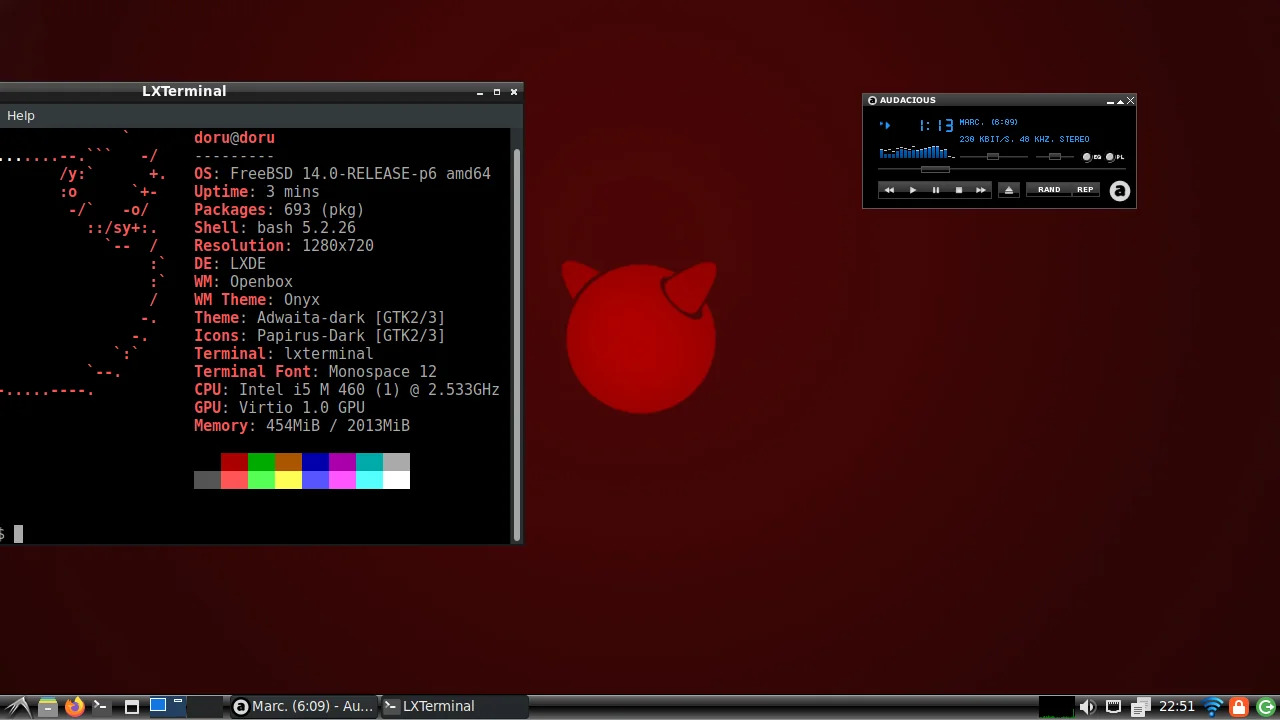









No Responses