Accessing Your BSD System from Anywhere with Confidence
Having secure access to a remote system gives users flexibility. For BSD users, setting up a remote desktop on BSD for secure access is a practical way to interact with the system visually, especially when working with files, managing services, or running development tools. It brings comfort to those who prefer or require a graphical interface instead of using the terminal alone.
The setup process allows trusted users to work remotely while still keeping the system locked down against unwanted access. Whether it’s for a home server or a work machine, setting up a graphical session over a secure connection helps maintain both convenience and safety.
This kind of access is helpful in more than one way. It can reduce the need to travel physically, offer continuity for remote teams, or simply allow better multitasking for someone managing more than one BSD machine.
Picking the Right Desktop Environment for Your Needs
Before getting started with setting up a remote desktop on BSD for secure access, the first decision is which desktop environment to install. BSD systems support a range of options, from full-featured setups like KDE and GNOME to lighter choices like XFCE or LXDE. Choosing one depends on system resources and personal workflow.
Lighter environments are better suited to remote access. They use less memory and start faster, making them ideal for running through remote protocols. XFCE is often used for this reason. It keeps things smooth, even over a slower connection.
Once installed, the desktop environment becomes the interface seen when users connect remotely. Picking something that’s familiar and responsive helps reduce errors and allows tasks to be completed with fewer clicks.
Installing and Configuring a VNC Server
To make a BSD system accessible graphically from another computer, a VNC (Virtual Network Computing) server needs to be installed. TightVNC or TigerVNC are both good options. They allow the desktop to be shared over the network without requiring heavy resources.
Once installed, the VNC server needs to be started and linked to the desktop environment. This usually involves creating a .vnc/xstartup file in the user’s home directory. It tells VNC which desktop session to launch when a connection is made.
Setting the server password is part of the process. This password protects access and keeps strangers from logging into the graphical interface. While VNC by itself isn’t encrypted, it pairs well with secure tunnels to protect that traffic.
Tunneling VNC Through SSH for Encryption
Since VNC doesn’t provide built-in encryption, running it over an SSH tunnel adds a layer of safety. SSH provides secure communication between machines, making sure the desktop session is protected as it travels across the internet or internal networks.
Setting this up involves opening an SSH connection and forwarding a port from the local machine to the VNC port on the BSD server. It’s done with a command like ssh -L 5901:localhost:5901 user@remotehost. This allows the remote desktop to be reached locally through a secure pipe.
This extra step matters when connecting from outside trusted networks. Without the tunnel, someone could intercept the VNC traffic. With it, everything is encrypted, including login credentials and data being moved through the desktop.
Starting the VNC Session and Connecting Remotely
Once everything is in place, starting the VNC session is easy. The user logs into the BSD machine, starts the VNC server with vncserver, and the desktop becomes available. From the other machine, a VNC viewer is used to open the session using the forwarded port.
If using a tunnel, the connection is made to localhost:5901 on the local machine. The viewer then displays the remote desktop in a window, just like logging into a regular computer. Everything works in real time, with mouse and keyboard inputs forwarded instantly.
Users can minimize or resize the viewer as needed. This makes the remote desktop act like a regular app window. It becomes especially handy for editing documents, checking logs, or launching apps that require a GUI.
Enabling Startup Scripts for Persistent Access
To avoid having to start the VNC server manually each time, users can set it up to launch automatically at boot. BSD allows for user-level or system-wide startup scripts, depending on how the machine is used and who needs access.
This often involves placing a command in the .login or .xinitrc file, or using a cron job with the @reboot keyword. These options start the VNC server once the system is up, without needing manual input.
For shared servers or unattended machines, this makes access more reliable. If the system restarts or loses power, users can still connect remotely without needing someone local to relaunch the server.
Controlling Who Has Remote Access Privileges
Not everyone should have access to the remote desktop. BSD’s user and group system helps limit who can start or use VNC sessions. Creating a specific group for remote access users gives administrators fine-grained control.
In addition to VNC passwords, SSH keys help lock down access even further. Requiring key-based login makes it harder for unauthorized users to brute-force their way into the system. Only users with the correct key pair will be able to even attempt a VNC session.
Combining these restrictions keeps remote access limited to trusted users. It’s an effective way to reduce exposure and tighten control, especially on systems with sensitive files or important running processes.
Monitoring Remote Sessions for Safety
Even with strong security, it’s smart to monitor how and when remote access is being used. BSD logs all SSH connections by default, and VNC sessions can be logged too. Reviewing these logs gives insight into who connected and for how long.
Commands like last or who help check active users. Log files in /var/log can be scanned for SSH events or unusual activity. Keeping an eye on these entries adds another layer of security, especially on systems exposed to outside networks.
Some admins set alerts that send an email whenever a remote session starts. This gives real-time awareness and allows action to be taken quickly if an unexpected login happens.
Making Remote Access More Responsive
Remote desktops rely on a good connection to feel smooth. Reducing resolution or color depth can help if the connection is slow. Many VNC viewers allow users to tweak these settings for better speed without losing too much clarity.
BSD users can also tune network settings or firewall rules to prioritize VNC traffic. If latency is a problem, lowering desktop effects in the environment itself can free up resources. XFCE and LXDE are popular choices here because they skip flashy features in favor of speed.
Getting the right balance makes the remote session feel natural. It lets users work without delay, even when using wireless connections or accessing the system from another country.
Staying Secure Over the Long Term
Setting up a remote desktop on BSD for secure access isn’t just about getting things running once. It’s about maintaining that safety over time. Regular updates to both the BSD system and VNC software help close security gaps and keep performance steady.
Administrators should check for available updates with pkg update and pkg upgrade, and review config files for any changes made by updates. VNC tools, SSH servers, and graphical environments also release improvements that can patch flaws or boost compatibility.
By keeping up with these tasks, users ensure their remote desktops stay safe, responsive, and reliable—no matter how far away they are from the keyboard.
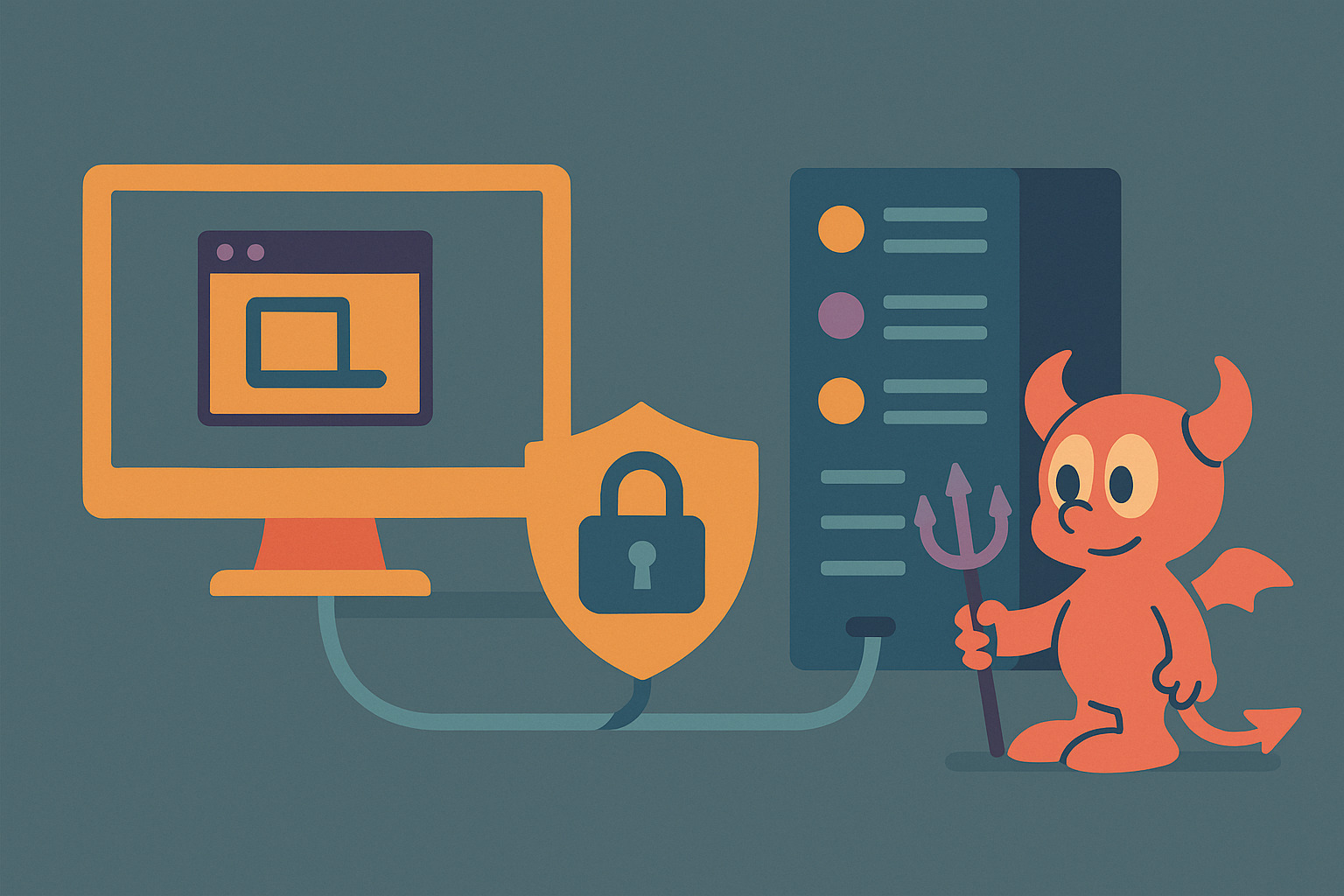









No Responses