Supporting System Stability with Proper Swap Configuration
Running out of memory can bring a system to a halt, which is why it’s important to understand How to set up and manage swap space in BSD. For BSD users, swap space offers a safety net. It provides extra virtual memory when physical RAM is no longer enough, preventing crashes and keeping applications running smoothly. Whether managing a desktop or a server, knowing how to configure swap space brings peace of mind.
Swap space in BSD isn’t just for emergencies. It also helps balance memory use, especially when multiple processes are active. Even if a system has a large amount of RAM, certain workloads—like compiling code, editing large media files, or running databases—can still benefit from properly configured swap.
Getting swap space right is a simple but valuable step in keeping performance steady. With the right setup, BSD systems handle pressure more gracefully, and users gain more control over how their machines manage memory behind the scenes.
How BSD Uses Swap Space to Extend Memory
BSD systems treat swap as an extension of physical memory, and understanding how to set up and manage swap space in BSD is essential for maintaining smooth performance. When the system runs out of RAM, it moves inactive memory pages to the swap area to free up space. This way, active applications continue running without interruption.
The swap space can be placed on a dedicated disk partition or created as a file. Both methods have their use cases. A Swap partition tend to be slightly faster since they avoid file system overhead, while swap files offer flexibility for resizing or testing.
Having swap doesn’t mean it’s used all the time. BSD uses it only when needed, making it an efficient fallback instead of a constant resource. For laptops, servers, or even embedded systems, having this fallback can prevent the frustration of system freezes or forced restarts.
Checking Existing Swap Configuration in BSD
Before creating new swap space, it’s good to check what’s already in place. BSD offers several tools for this, such as swapinfo, which displays current swap usage, or top, which shows real-time memory stats.
Running swapinfo -h gives a clear overview of swap size, used space, and availability in a human-readable format. This helps users decide whether the current setup is enough or needs adjustment. If the system rarely touches swap, it may already have sufficient RAM.
Some setups already include swap by default during installation, especially if guided partitions were used. For others, particularly custom disk layouts, swap may not exist yet. Either way, checking first avoids duplicate entries or wasted disk space later on.
Creating a Swap Partition for Better Performance
One way to add swap is by dedicating a disk partition specifically for it. This is usually done during installation, but can also be added later using gpart or bsdlabel for disk setup.
Once the partition is created, use swapon /dev/ada0s3b (replace with the actual device name) to activate it. To make the change permanent, add the corresponding entry to /etc/fstab, like /dev/ada0s3b none swap sw 0 0.
Swap partitions provide a reliable and fast area for memory overflow. They are stable, less prone to file system issues, and are a good fit for systems with predictable disk layouts or consistent workloads. For high-uptime environments, this method keeps things solid and consistent.
Setting Up a Swap File for Flexible Allocation
For systems where partitions can’t be changed easily, swap files are the next best choice. They can be created inside an existing file system and resized without repartitioning the disk.
To set up a swap file, use dd to allocate the file, chmod to restrict permissions, and mdconfig or mdmfs to mount it as swap. After enabling it with swapon, add an entry to /etc/fstab to preserve it across reboots.
Swap files are perfect for virtual machines, small storage setups, or experimental configurations. They bring flexibility to memory planning, and users can adjust their size as system demands change, all without touching disk partitions.
Enabling and Disabling Swap on the Fly
Sometimes it’s necessary to enable or disable swap temporarily, especially during testing or maintenance. BSD systems make this easy using the swapon and swapoff commands.
To enable a specific swap device or file, just use swapon followed by the path. To disable, use swapoff. This works without rebooting and can help troubleshoot memory issues or test alternative configurations.
Temporary changes won’t persist unless written in /etc/fstab. This means users can experiment with different swap setups, test new sizes, or simulate limited memory scenarios without making permanent changes.
Monitoring Swap Usage for System Health
Regularly checking how much swap is being used helps maintain system health. It’s a sign of how the system handles memory pressure, and can show when an upgrade or adjustment might be necessary.
Use swapinfo, top, or vmstat to observe swap activity. If the swap is heavily used all the time, it could mean the system needs more RAM. If it spikes occasionally, then the current setup is probably doing its job just fine.
Keeping an eye on trends helps prevent slowdowns or hangs during critical tasks. It’s a simple habit that leads to smoother performance and quicker responses when things start to feel sluggish.
Adjusting System Behavior with Swappiness
BSD has its own way of deciding when to start using swap, controlled by kernel parameters. This behavior isn’t called “swappiness” like in Linux, but similar settings exist and can be tuned through /boot/loader.conf.
By adjusting values like vm.pageout_oom_seq or vm.swap_idle_enabled, users can influence how aggressively the system moves idle processes to swap. This is helpful for customizing memory behavior based on use case.
For example, on a desktop system, it may be better to delay swapping as long as possible. But on a server, swapping idle sessions quickly can free RAM for active tasks. Finding the right balance can improve responsiveness and efficiency.
Best Practices for Swap Size Based on Workload
There’s no universal answer for how much swap is needed. Some say to match the size of RAM, others suggest half. The right amount depends on how the system is used and how much RAM is available.
For systems with low RAM, more swap provides breathing room. For systems with plenty of memory, a small swap is enough as a backup. If hibernation is used, swap should be at least as large as RAM to store the memory snapshot.
Always consider the type of tasks the system performs. Compiling, rendering, and multitasking need more room. Light use with mostly static processes may not need much at all. Planning ahead saves time and prevents memory panic events later on.
Keeping Swap Secure and Efficient Over Time
Over time, swap can become a quiet part of the system that gets ignored. But just like any other resource, it benefits from regular attention. That includes checking swap health, removing unused files, and confirming performance stays steady.
Some users prefer encrypted swap for added security, especially on laptops or shared environments. BSD supports encrypted swap via gbde or geli, offering peace of mind in case of physical theft or disk access.
Maintenance doesn’t take long but makes a difference. A clean and healthy swap setup supports the system during unexpected spikes, allowing everything else to keep running without hiccups or slowdowns. That’s why it’s worth learning how to set up and manage swap space in BSD—not just during installation, but as part of ongoing system care.
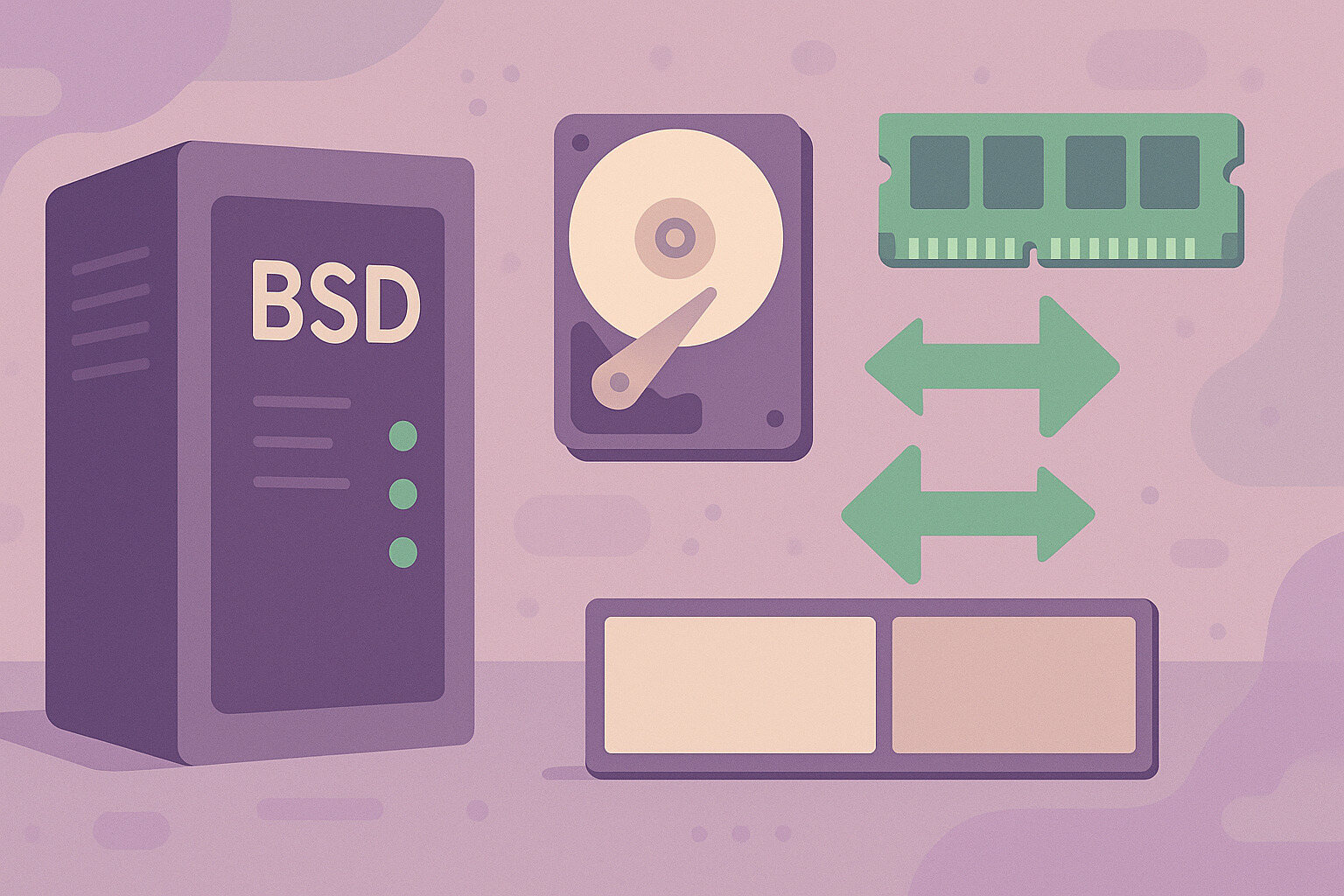









No Responses