Why WireGuard VPN Matters in BSD Systems
In a time when data security and private communication are more critical than ever, using a VPN has become an essential step for many system administrators. Setting up a WireGuard VPN on FreeBSD and OpenBSD is one of the simplest ways to achieve fast and secure connections on these systems.
Many choose WireGuard because of its minimal configuration and high performance. Compared to other VPN solutions, it is lighter and easier to maintain. This is especially important for production servers that require secure tunnels but cannot allocate excessive resources just for encryption processes.
For network administrators and developers, setting up a WireGuard VPN on FreeBSD and OpenBSD is a practical way to protect remote access, internal communications, and even development pipelines.
How WireGuard Works on BSD Systems
WireGuard works by creating an encrypted tunnel using modern cryptographic protocols. On BSD systems, it is commonly used to link remote servers or provide secure access for users within a private network.
One of the reasons WireGuard is fast is its simple design. Unlike traditional VPN protocols such as IPsec or OpenVPN, it uses a streamlined configuration that is easy to implement even on small embedded systems.
BSD variants have added support for WireGuard, so no third-party patches are required for it to work. Integration is done through official packages and kernel modules, which the community updates regularly. Because of its simplicity, setting up a WireGuard VPN on FreeBSD and OpenBSD has become a preferred solution for many administrators seeking a balance between speed and security.
Preparing the System Before Installation
Before starting the WireGuard setup, ensure that the FreeBSD or OpenBSD system is updated. Newer versions of BSD have better kernel support for WireGuard and more up-to-date security patches.
On FreeBSD, the pkg package manager is typically used to install wireguard-tools and wireguard-kmod. On OpenBSD, it is usually bundled as a standard package and can be installed with pkg_add.
Properly configuring network interfaces and ensuring no conflicts with other services is also important. Good preparation helps avoid setup errors and speeds up deployment.
Installing WireGuard on FreeBSD
On FreeBSD, the first step in installing WireGuard is to use the package manager to install both wireguard-tools and wireguard-kmod. These packages provide the essential components for running WireGuard: the userspace utilities, which handle configuration and management, and the kernel modules, which enable the actual creation of secure tunnels. Before proceeding, ensure that your FreeBSD system is fully updated, as newer versions include better driver and kernel support for WireGuard. Updating the system first also minimizes the risk of encountering compatibility issues during installation.
Once the packages are installed, you need to load the WireGuard kernel module by running the command kldload if_wg. This step activates the WireGuard functionality in the kernel, allowing the system to establish encrypted VPN tunnels. For long-term setups, especially on production servers, you can add the line if_wg_load=”YES” to /boot/loader.conf. Doing so ensures that the WireGuard module loads automatically every time the system boots, which is crucial for servers acting as permanent VPN endpoints that must remain online continuously.
After the module is loaded, you can proceed to create the configuration files for your VPN interface. The default interface name is typically wg0, but you can rename it to match your network environment, especially if you plan to run multiple WireGuard instances. Each configuration file should include details such as the private key, public key of the peer, allowed IPs, and endpoint information. Taking time to organize and clearly document these configuration files makes future maintenance easier and reduces the chance of errors when scaling or troubleshooting the VPN setup.
Installing WireGuard on OpenBSD
On OpenBSD, setup is simpler because WireGuard support is included in the standard package repository. Use pkg_add wireguard-tools to install the necessary userspace utilities for configuration.
Unlike FreeBSD, which requires a separate kernel module, OpenBSD has built-in VPN support. This seamless integration offers a more stable environment, especially for systems focused on security.
After installation, create a configuration file for the interface, typically named wg0. OpenBSD’s predictable structure for network configuration makes the setup straightforward.
Generating Keys and Configuration Files
Both FreeBSD and OpenBSD use public and private keys to authenticate WireGuard peers. Generating keys is easy using wg genkey for the private key and wg pubkey for the public key.
These keys are placed in the configuration file of each endpoint. The file typically includes the device’s private key, the peer’s public key, allowed IPs, and endpoint information. The simple format makes editing and maintenance easier.
For example, a basic configuration may contain only three main lines—enough for a secure point-to-point tunnel if the network layout is not complex.
Enabling and Activating VPN Interfaces
Once the configuration is complete, activate the interface using wg-quick up wg0. On FreeBSD, ensure the WireGuard module is still loaded before activating the interface.
On OpenBSD, you can also integrate it into /etc/hostname.wg0 to activate automatically on boot—ideal for servers that require the VPN tunnel to remain online.
After activation, run wg show to check the connection status. You can verify whether peers are connected and if traffic is flowing through the tunnel.
Testing and Verifying the Connection
Proper testing is crucial before deploying the VPN in production. Perform a simple ping test within the allowed IP range. If configured correctly, the other endpoint should respond without packet loss.
Check routing tables as well. Incorrect routing can cause connectivity issues even if the VPN tunnel is functioning properly. On both FreeBSD and OpenBSD, use netstat -rn to verify routing.
Once the connection is stable during the testing phase, the system is ready for higher loads and actual deployment.
Security and Maintenance Considerations
Although WireGuard is simple, regular maintenance remains important for security. Keep the system and WireGuard package updated to ensure the latest security patches are applied.
Regularly rotating keys is also a good practice. Even though WireGuard uses strong cryptography, changing keys periodically helps maintain connection integrity.
For critical servers, consider using automated monitoring tools to ensure the VPN tunnel remains online and functioning properly.
Why Using WireGuard on BSD Is Worth It
WireGuard is a simple yet highly effective VPN solution for BSD systems. On FreeBSD, it delivers fast and reliable performance for servers requiring stable encrypted tunnels. On OpenBSD, it provides secure and predictable integration, perfectly aligned with the system’s security-focused environment.
For administrators and developers, using WireGuard is a step toward building a safer and more efficient network infrastructure. Its simple design allows for faster deployment and minimal maintenance requirements.
With proper setup and regular maintenance, setting up a WireGuard VPN on FreeBSD and OpenBSD offers a reliable way to keep network communications both secure and fast.
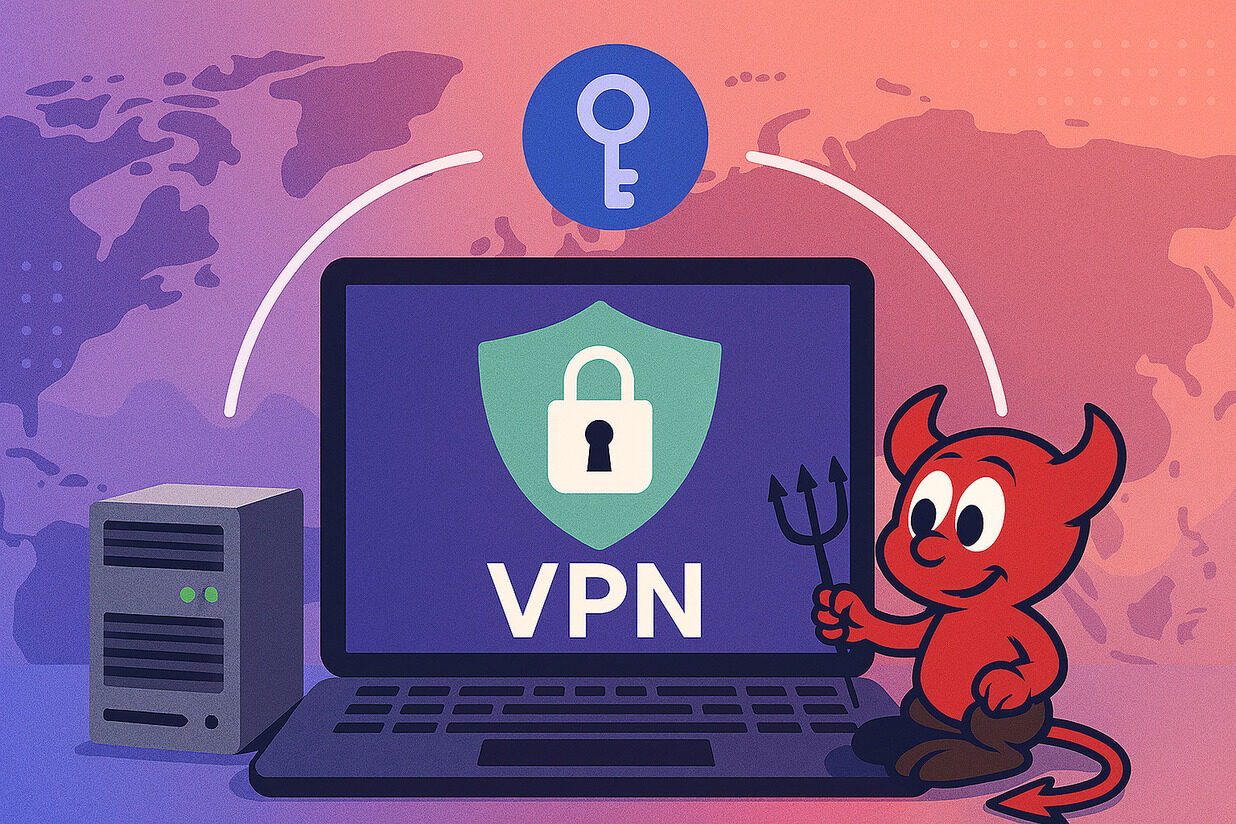









No Responses