Why Consistent Reporting Starts with Reliable Week Logic
Weekly reports are part of many teams’ routines. They track what’s been done, measure performance, and prepare everyone for what’s ahead. Automating weekly reports with week number variables in BSD makes that task easier and more precise by eliminating manual effort and improving consistency.
By tying report generation to a week number, teams can build folders, filenames, or logs that clearly mark which week they belong to. No guessing, no mix-ups, and no edits needed. Just a clean weekly structure that aligns with the calendar year.
On BSD, this can be handled using simple shell scripts and system tools. Whether it’s a single server or part of a broader development setup, adding week logic into automation scripts creates structure without extra steps. Once in place, it runs quietly in the background.
Using date to Pull the Week Number
Automating weekly reports with week number variables in BSD starts with using the built-in date command. By applying the correct formatting flag, you can directly retrieve the current week number. Run date +%V to get the ISO 8601 week number, a reliable format that many scheduling systems follow.
You can capture this number in a shell variable and use it for file names, subject lines, or folder paths. For example, a script can automatically save a report as report_week_23.txt when it runs during week 23. This approach ensures consistent naming and eliminates guesswork.
Setting this up only takes a single line in a script. After assigning the variable, you can sort, filter, or organize report data more efficiently. For teams handling multiple outputs, this simple addition creates a structured and streamlined workflow.
Building Folder Paths Based on Week Numbers
Once the week number is available, it’s easy to use it for organizing reports. Instead of dumping everything into one folder, scripts can create a new directory every week named after that week’s number. This gives every report a clear, traceable location.
For example, a script might include mkdir -p /home/reports/week_23 as part of its automation. Each time the report runs, it stores the files under the correct folder for that week. Over time, this builds a tidy directory layout that’s easy to browse.
This method works well when reports need to be archived or pulled later for review. Anyone on the team can quickly find week-specific reports without digging through old files. It’s a small change that brings a big improvement in organization.
Naming Files Dynamically with Week Tags
File naming plays a bigger role in organization than many people realize. A report named weekly.txt keeps getting overwritten, losing older versions. However, adding the week number turns it into weekly_23.txt, preserving every version and keeping them clearly labeled. This method works perfectly for logs, PDFs, or any export a script generates.
In BSD, you can update filenames automatically by using a shell variable like WEEK=$(date +%V) inside a script. Insert that variable into any output name through basic string substitution to keep names consistent and dynamic.
For instance, running echo "Stats for the week" > report_$WEEK.txt creates a new file every week without any manual renaming. Over time, these files build a chronological activity log, with each one tied directly to a calendar week. This makes tracking and retrieving old reports quick and straightforward.
Automating with Cron for Weekly Timing
On BSD, cron runs scripts automatically and gives users precise control over scheduling. It can trigger tasks down to the minute and also handle weekly jobs, making it ideal for generating a new report every Sunday night or Monday morning.
To configure this, open the crontab file and add a line such as:
swiftCopyEdit0 2 * * 1 /home/user/scripts/report.sh
This command instructs the system to run the script at 2:00 a.m. every Monday, ensuring the report is ready before the team starts work.
When you build the week number directly into the script, you don’t need to update the cron job each week. The script updates the variable automatically, and cron consistently delivers accurate output. After you set it up, the process runs smoothly without any additional maintenance.
Sending Weekly Reports by Email Automatically
Reports don’t just need to be created—they also need to reach people. BSD systems can handle emails directly from the terminal using tools like mail or sendmail. These commands can be added at the end of the script to email the report to a list of team members.
To make the email clear, the subject line or attachment name can include the week number. This helps recipients know exactly what time frame the report covers. It also prevents confusion if someone saves multiple files in one inbox.
An example line might look like mail -s “Weekly Report – Week $WEEK” team@example.com < report_$WEEK.txt. It’s simple, clear, and easy to verify. Once set up, this can save a lot of follow-up emails during busy reporting cycles.
Using Week Numbers in Log or Data Headers
Some reports don’t just include data—they need to explain where that data fits. Including the week number at the top of a report helps clarify what it covers. This can be added automatically by scripting a header into the report.
Using echo “Report for Week $WEEK” as the first line gives immediate context to anyone opening the file. It’s especially useful when reports are printed, shared across teams, or archived for audits.
Over time, these small additions add trust to the system. Readers know they’re looking at the right week’s data. It reduces misunderstandings and improves how reports are read and reviewed.
Archiving and Cleaning Up Old Reports
Automated systems generate a lot of data. Without cleanup, things can pile up. BSD’s scripting tools allow reports to be archived based on their week number or deleted after a set time. Using the same week variable makes this easy.
For example, a cleanup script might check which week it is and remove reports older than 12 weeks. This can be done with simple logic that compares file names or folder timestamps. Archiving might involve compressing older reports and storing them elsewhere.
Keeping the folder structure tidy helps prevent clutter, especially if the system runs for months without supervision. It also frees up space and avoids confusing users with outdated data when looking for current reports.
Verifying Script Success with Week References
When automating weekly reports with week number variables in BSD, it’s still helpful to confirm that scripts run correctly. Adding simple checks that include the week number makes troubleshooting easier. If something fails, logs or messages tied to the current week show where the problem occurred.
For example, a script might log a message like echo “Report for week $WEEK created successfully.” >> /var/log/report_log. This builds a readable log that shows each run and when it happened.
If something goes wrong, the missing week in the log makes the issue clear. It becomes easier to fix things quickly and know exactly what’s missing—without digging through system-level messages or guessing file names.
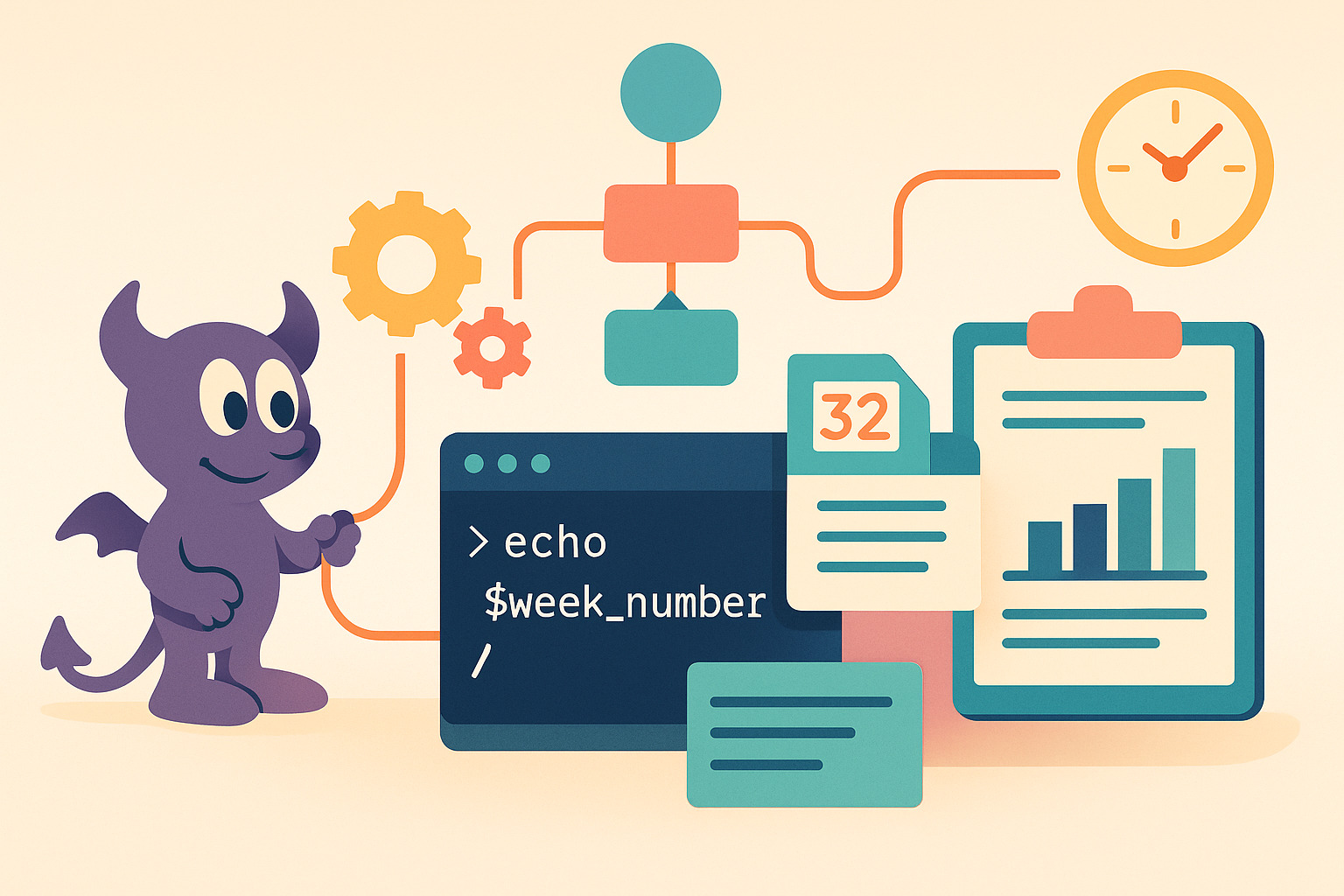









No Responses