Automating Repetitive Tasks in BSD Using Shell Scripting
Repetitive tasks in BSD systems can consume valuable time and resources. Therefore, system administrators and developers should look for ways to optimize these processes. Whether it’s managing log files, updating software, or scheduling backups, handling these tasks manually often leads to inefficiency. Consequently, automating these processes with shell scripting not only boosts productivity but also significantly reduces the chances of human error.
Moreover, shell scripting provides a flexible way to handle both simple and complex operations. By writing scripts that execute tasks automatically, users can streamline system maintenance, schedule repetitive jobs, and ensure critical processes run smoothly without constant supervision. As a result, administrators can focus on more important tasks while maintaining reliable system performance.
In addition, understanding how to write and implement shell scripts in BSD gives users a powerful tool for improving system management. This article, therefore, explores the fundamentals of shell scripting in BSD. It covers essential commands, scripting best practices, and practical automation examples. By the end, readers will clearly understand how to create scripts that enhance system efficiency while minimizing manual intervention.
Why Automate Tasks with Shell Scripting in BSD?
Automation plays a critical role in managing BSD systems efficiently. Administrators automate repetitive tasks such as file management, system monitoring, and software updates by using shell scripts, which frees up time for more important work.
Shell scripting lets users write step-by-step instructions that the system follows automatically, eliminating the need for manual input and ensuring consistent task execution. For instance, administrators can write a script that backs up directories at scheduled intervals or scans system logs for errors and sends alerts when it detects problems.
Automation not only saves time but also improves reliability. Performing tasks manually increases the risk of mistakes, such as skipping updates or forgetting to clear temporary files. Shell scripts handle these tasks on schedule and execute them precisely, which strengthens system stability and reduces human error.
Understanding Basic Shell Scripting Concepts
Before diving into automation, it is crucial to first understand how shell scripting works. Essentially, a shell script is a plain text file that contains a sequence of commands, which the shell interprets and then executes step by step. In BSD systems, several shells are available, including sh, csh, and tcsh, and each offers its own unique scripting syntax. Therefore, choosing the right shell depends on the task and the user’s familiarity with its features.
Among these options, the Bourne Shell (sh) remains the most commonly used in BSD environments. This is because it provides a simple and reliable way to write scripts for essential tasks such as file manipulation, process automation, and system monitoring. Furthermore, learning basic shell commands, along with understanding variables, loops, and conditional statements, plays a critical role in writing scripts that perform efficiently.
For beginners, starting small is highly recommended. For instance, a basic script might only include a few commands to list files, move data, or display system information. However, as users become more confident, they can gradually build more advanced scripts that use conditional logic, loops, and even user interaction. Consequently, this progression allows for greater flexibility and the ability to automate complex system tasks effectively.
Writing Your First BSD Shell Script
Creating a shell script in BSD requires writing a sequence of commands in a plain text file and setting it to run as an executable program. This approach lets users automate repetitive tasks efficiently and reduce manual work. Start by opening a terminal and creating a new script file with a text editor such as vi or nano. Name the file with a .sh extension to make it easy to identify as a shell script.
Define the shell interpreter at the beginning of the script by adding a shebang (#!) followed by the path to the shell you want to use. For example, writing #!/bin/sh runs the script in the Bourne shell. After defining the interpreter, add commands to perform specific tasks. For instance, include echo "Listing all files:" followed by ls -l to display a clear list of files when you run the script.
After writing the script, save the file and run chmod +x myscript.sh to give it executable permission. Then, execute the script by typing ./myscript.sh in the terminal. This simple structure demonstrates the basics of shell scripting. As you gain experience, add variables, functions, and control structures to create more powerful automation scripts that handle complex tasks.
Automating File Management Tasks
File management is one of the most common areas where automation is beneficial. From organizing directories to cleaning up old logs, shell scripting simplifies these tasks.
For example, a script can be created to delete temporary files older than seven days:
sh
CopyEdit
#!/bin/sh
find /tmp -type f -mtime +7 -exec rm -f {} \;
echo “Old temporary files removed.”
This script searches for files in the /tmp directory that are more than seven days old and deletes them. Running this script daily ensures that temporary storage does not get cluttered.
Scripts like these help maintain a clean system without requiring manual intervention. Scheduled execution using cron ensures these tasks run automatically at specified intervals.
Scheduling Tasks with Cron Jobs
Once scripts are created, scheduling them using cron ensures they run at the desired frequency. The cron daemon in BSD enables users to automate tasks by defining execution schedules in the crontab file.
To schedule a script to run daily, open the crontab editor:
sh
CopyEdit
crontab -e
Add an entry specifying the execution time and script path:
sh
CopyEdit
0 2 * * * /home/user/myscript.sh
This example schedules myscript.sh to run every day at 2:00 AM. Cron jobs eliminate the need to run scripts manually, ensuring system tasks execute on time.
Properly managing cron jobs improves automation efficiency. Logs can be used to verify execution, and careful scheduling prevents conflicts with other system processes.
Automating System Monitoring
Monitoring system health is crucial for ensuring stability and performance. Shell scripts can be used to check system resource usage, detect anomalies, and send alerts.
For instance, a script can be set up to monitor disk space and notify administrators if usage exceeds a threshold:
sh
CopyEdit
#!/bin/sh
THRESHOLD=80
USAGE=$(df / | awk ‘NR==2 {print $5}’ | sed ‘s/%//’)
if [ “$USAGE” -gt “$THRESHOLD” ]; then
echo “Warning: Disk usage exceeded $THRESHOLD%” | mail -s “Disk Space Alert” admin@example.com
fi
This script checks the disk usage percentage and sends an email alert if it crosses 80%. Scheduling it via cron ensures that disk space is monitored continuously.
Automating system monitoring reduces the risk of performance issues by catching problems early. Similar scripts can be created to track CPU usage, memory consumption, and network activity.
Error Handling in Shell Scripts
A well-designed script includes error handling to prevent failures from disrupting automation. Checking for command success and handling unexpected inputs ensures scripts execute smoothly.
For example, using || provides an alternative action if a command fails:
sh
CopyEdit
#!/bin/sh
mkdir /backup || echo “Failed to create backup directory!”
Another approach is using set -e at the beginning of a script, which forces it to stop execution if any command fails:
sh
CopyEdit
#!/bin/sh
set -e
cp /important/file /backup/file
echo “Backup successful!”
Error handling improves script reliability, preventing incomplete operations and ensuring users are alerted to potential issues.
Improving Scripts with Logging and Debugging
Logging is useful for tracking script execution and debugging issues. Redirecting output to log files helps in reviewing past executions and troubleshooting failures.
Adding logging to a script is simple:
sh
CopyEdit
#!/bin/sh
LOGFILE=”/var/log/myscript.log”
echo “Starting script execution…” >> “$LOGFILE”
date >> “$LOGFILE”
echo “Task completed.” >> “$LOGFILE”
Logs provide a record of script activity, making it easier to identify issues. Using set -x before a script runs helps debug by displaying executed commands:
sh
CopyEdit
#!/bin/sh
set -x
With proper logging and debugging, shell scripts become more reliable and easier to maintain.
Maximizing Efficiency with BSD Shell Scripting
Automating repetitive tasks in BSD using shell scripting improves productivity, reduces human error, and ensures critical system processes run smoothly. By leveraging scripts for file management, monitoring, and scheduling, users can maintain a stable and efficient environment.
Understanding shell scripting fundamentals, using cron jobs, and implementing error handling techniques make automation more effective. As users gain experience, they can create more sophisticated scripts to manage their BSD systems effortlessly.
With the right approach, shell scripting transforms how tasks are handled, allowing BSD users to focus on higher-priority responsibilities while their systems operate efficiently in the background.
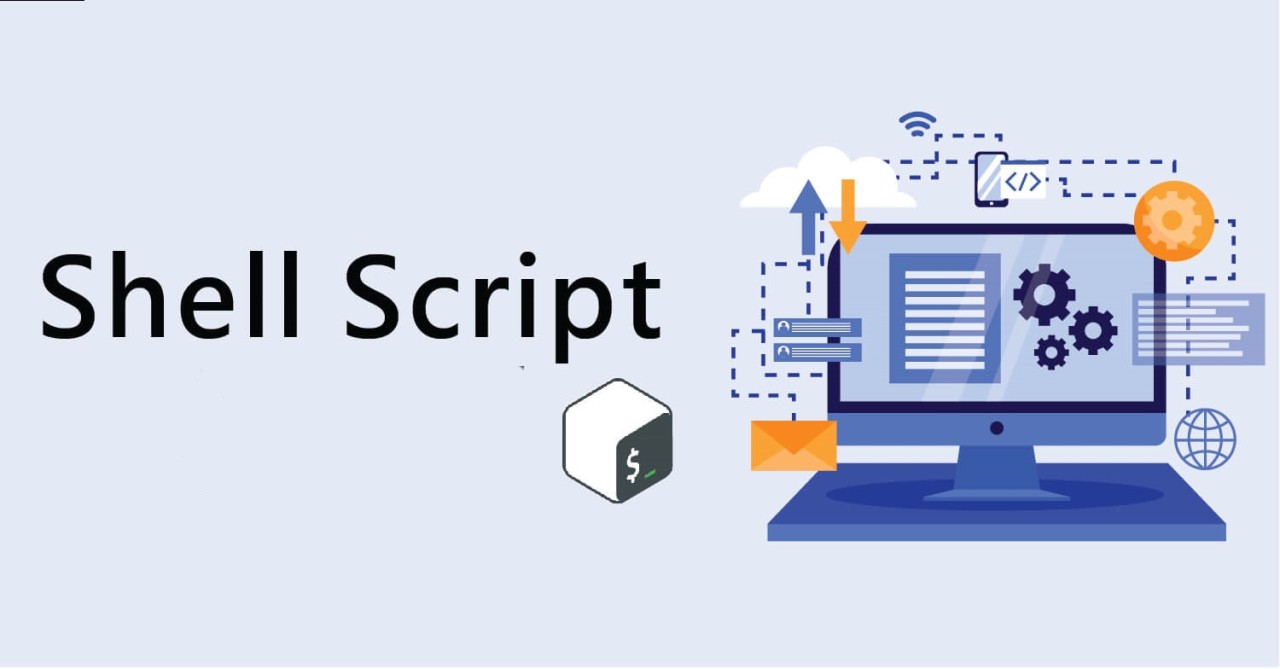









No Responses