Simplifying everyday command-line tasks with BSD shell tweaks
The BSD shell is known for being lightweight, fast, and reliable. But even though it’s simple on the surface, it has a lot of capabilities beneath it. How to Customize the BSD Shell for a Better User Experience is about tapping into those capabilities—making everyday terminal tasks easier, faster, and more intuitive through thoughtful tweaks and personalization.
Shell customization is not just about aesthetics. It’s one of the ways to speed up tasks and reduce the fatigue of repetitive inputs. From the color of the prompt to the autocomplete behavior, every detail can change the user experience.
Many administrators and developers struggle to keep up with the fast pace of terminal tasks. However, with simple tweaks in the BSD shell, the workflow can be made smoother—without needing to change the entire system.
Setting up a personalized prompt
The shell prompt is the first thing you see when you open the terminal, and how to customize the BSD shell for a better user experience often begins right here. It’s a good idea to personalize the prompt to make it informative and easy to follow. In the BSD shell, you can edit this through the PS1 variable, which controls what appears before you type a command.
For example, you can add the hostname, working directory, or user account name to the prompt. With this setup, you can easily know where you are in the system without running an additional command.
Having a color-coded prompt makes it easier to see whether you’re logged in as root or a regular user. This simple visual cue helps prevent accidental deletion of system files or executing dangerous commands.
Enabling command history
One of the most useful features of the shell is the command history. Instead of repeating the same command, you can use the arrow keys to revisit previous inputs. In the BSD shell, the history behavior can be adjusted using the .profile or .shrc files.
You can set how many lines to keep in the history and how it should be saved during the session. Using the HISTFILE and HISTSIZE variables can help with this. For instance, if you want always to have access to the last 1000 commands, you can set this directly in your config file.
When the command history is optimized, you won’t need to copy-paste or retype long scripts. It saves time and reduces errors.
Configuring command autocompletion
Autocompletion is one of the quiet but effective ways to speed up terminal navigation. In the BSD shell, this can be enabled by using the set -o options in your startup files.
When enabled, you can use the Tab key to complete file names, directory paths, or command options. This way, you don’t have to type the full string—especially if the file names are long or technical.
For new BSD shell users, this feature is a huge help in reducing typos. Once you get used to it, you’ll notice faster transitions from typing commands to executing them.
Creating custom aliases
Aliases are command shortcuts. Instead of typing the entire command, you can define a shorter string to refer to a complex command. In the BSD shell, this can be done using the alias command and adding it to your .shrc file.
For example, instead of typing ls -lah, you can create an alias called ll. When you type ll, it will still display the full details of files in the directory but faster and easier to remember.
This is extremely useful on a daily basis, especially if you frequently perform tasks like checking logs, restarting services, or updating packages.
Using shell functions for routine tasks
While an alias is a shortcut for a command, a shell function is a small script that can be run inside the shell for more complex tasks. In the BSD shell, you can declare custom functions in the startup file for more complicated tasks.
For example, if you often archive logs to a specific folder, you can create a function called archive_logs that compresses files and moves them to the appropriate directory. One command, and the job is done.
Using functions isn’t just about simplifying things; it’s also a way to create consistent workflows even in a command-line environment.
Optimizing the PATH variable
The PATH variable tells the shell where to search for executable files when a command is run. If it’s not organized properly, the shell may run the wrong program.
In the BSD shell, you can edit the PATH in the .profile file. It’s best to prioritize custom scripts or binaries that you use daily. This way, your customized tools are used by the system first.
This is especially helpful in development environments where there are commands with the same name but different versions or behaviors. The right PATH order sets which version gets prioritized.
Using environment variables for personalization
In addition to the PATH, there are many other environment variables that can be set for a better user experience. For example, you can set EDITOR to specify the default text editor the system will use when editing something.
In the BSD shell, you can export these variables to your configuration file. Once loaded in the session, the behavior of the various utilities and scripts you use becomes more consistent.
If you always use vi instead of nano, or prefer less over more, environment variables are the key to not having to set these each session.
Setting up motd and custom login messages
The BSD shell can display a message of the day (motd) whenever you log into the terminal. In multi-user systems, this is used to remind users of system status or critical warnings.
In a single-user setup, this can also be customized to show system uptime, disk usage, or a simple greeting. Just place the script in /etc/motd or set it in .profile for a personalized message.
This is a good way to have context immediately upon login. For example, if you have a script that shows pending tasks or updates, you can see it right away before typing any command.
Loading custom themes and shell appearance
If you want your terminal to be more visually engaging, there are ways to change the colors of the prompt, background, and text. In the BSD shell, this is limited compared to other shells like zsh or bash, but you can still create a clean appearance using ANSI escape codes.
You can color the prompt for visual separation of commands and outputs. You can also add lines or icons if you want to make sections of your terminal screen clearer.
Even simple changes like this can have a big impact on daily usability. When the terminal is easier to read and you can see the status of each session, productivity and focus are greatly improved.
Making every session more comfortable with the BSD shell
Customizing the BSD shell is not just about technical aesthetics. It’s a real way to make working in the terminal more comfortable. When the shell matches your workflow, every step becomes easier, and distractions are minimized.
From simple aliases to full-blown shell functions, you have control over how the system behaves with every command you type. These changes help not only with speed but also with consistency and peace of mind while working.
If you’re going to use the BSD shell every day, it’s best if it works according to your style. And with each session being easier and more organized, you’ll have more time and space to focus on the more important parts of your work.
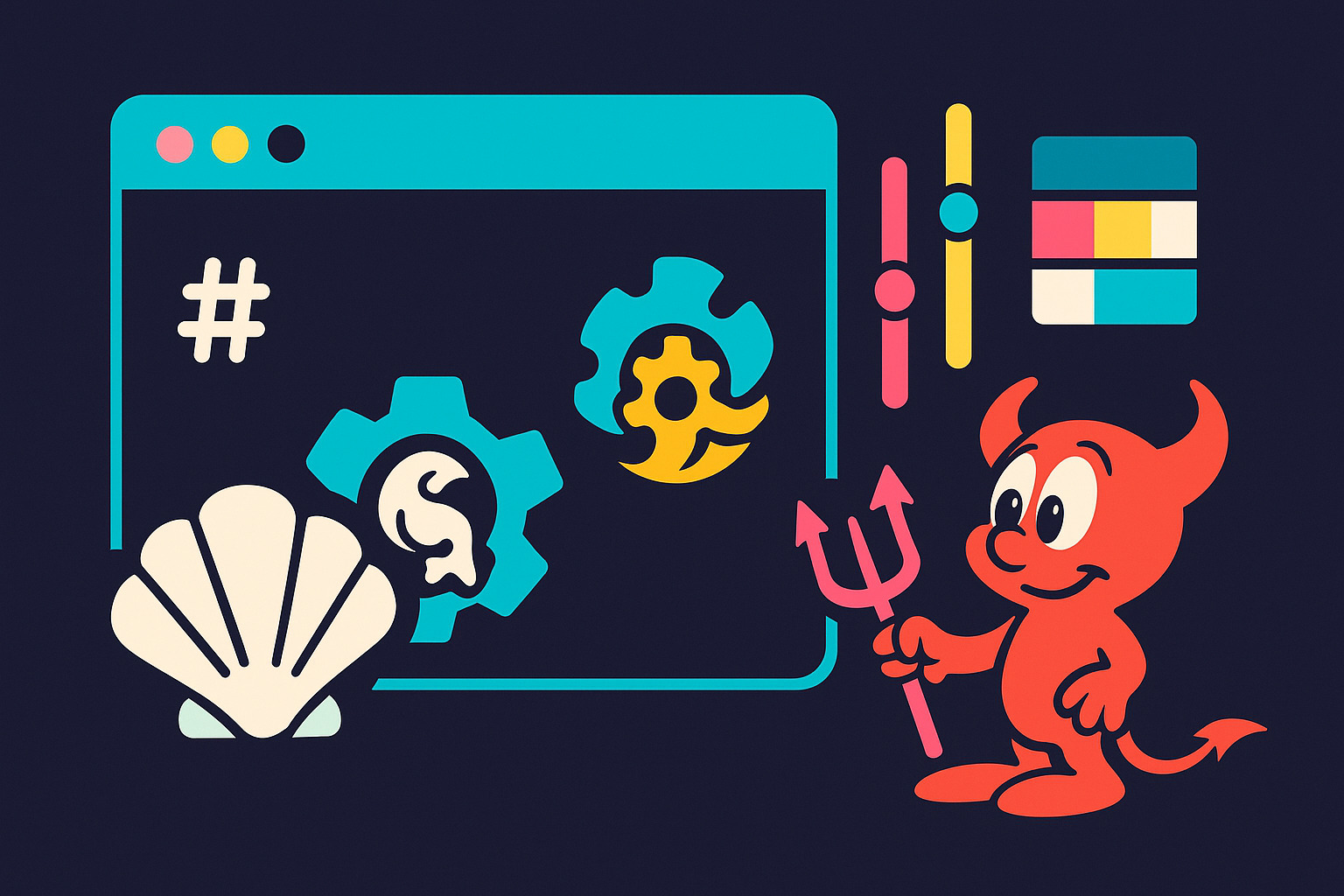









No Responses