Harnessing the Power of Unicode in BSD Systems
Text encoding has evolved dramatically, making it easier than ever to display and manipulate characters from different languages, symbols, and special glyphs across various computing environments. In BSD-based systems, Unicode plays a crucial role in ensuring seamless character representation, particularly in command-line operations, scripts, and applications.
Whether you’re working with system logs, automating scripts, or customizing terminal outputs, integrating Unicode symbols can greatly enhance readability, functionality, and overall efficiency. However, proper configuration is essential to ensure smooth Unicode usage in BSD environments.
This comprehensive guide will walk you through the fundamentals of enabling Unicode support, accessing special symbols, and utilizing Unicode in real-world BSD applications. By the end, you will have a deeper understanding of how to configure Unicode in BSD shells, troubleshoot encoding issues, and use Unicode symbols effectively in command-line tasks and scripts.
Understanding Unicode Support in BSD
The Significance of Unicode in Modern Computing
Unicode is a universal standard for text encoding that aims to support nearly all written languages and symbol sets. Unlike older character encoding systems such as ASCII and ISO-8859, Unicode provides a comprehensive and consistent approach to handling multilingual text. In BSD environments, Unicode ensures that system logs, filenames, terminal prompts, and command-line outputs can display symbols and characters correctly, without garbled or missing text.
How Unicode is Handled in BSD Shells
Different shells in BSD support Unicode at varying levels. Understanding how your shell handles Unicode is critical for ensuring that symbols render correctly.
- sh (Bourne Shell): Basic support; may require additional settings for Unicode symbols.
- bash (Bourne Again Shell): Good Unicode support, especially in newer versions.
- zsh (Z Shell): Excellent Unicode handling with built-in features for advanced rendering.
- tcsh (Tenex C Shell): Requires additional configuration for full Unicode compatibility.
To check your current encoding settings, use the locale command:
sh
CopyEdit
locale
If your system does not default to UTF-8, you may need to adjust your environment variables.
Enabling Unicode in BSD Text Editors
If you frequently use text editors in BSD, ensuring that Unicode characters are displayed correctly is crucial. Different editors have varying levels of built-in support:
Vim: Add the following line to your .vimrc file:
vim
CopyEdit
set encoding=utf-8
Nano: Supports Unicode by default but relies on terminal compatibility.
Emacs: UTF-8 support is built-in but may require customization in .emacs.
By ensuring your text editor properly supports Unicode, you can work with scripts and text files without rendering issues.
Configuring BSD Shells for Unicode
To properly enable Unicode support in BSD shells, you must configure environment variables, terminal settings, and shell configuration files.
Setting Up Environment Variables
Your system’s locale settings dictate how text is encoded. To ensure Unicode compatibility, modify your shell configuration file (e.g., .bashrc, .zshrc, .profile):
sh
CopyEdit
export LANG=en_US.UTF-8
export LC_ALL=en_US.UTF-8
After adding these lines, apply the changes:
sh
CopyEdit
source ~/.bashrc # Replace with the relevant file for your shell
Adjusting Terminal Emulator Settings
Some terminal emulators may not display Unicode correctly unless properly configured. Improve compatibility by:
- Using Unicode-compatible fonts (e.g., DejaVu Sans Mono, Ubuntu Mono).
- Configuring terminal profiles to enforce UTF-8 encoding.
- Testing Unicode rendering with symbols like ✔, →, and ★.
To verify if your terminal supports Unicode, try running:
sh
CopyEdit
echo -e “\xe2\x9c\x94 Unicode Test”
If the output is garbled, your terminal may not be correctly configured.
Using Unicode Symbols in BSD Command-Line
Once Unicode is enabled, you can incorporate symbols into your BSD workflow.
Displaying Unicode Characters in Terminal
You can print Unicode symbols in the terminal using commands like:
echo -e
sh
CopyEdit
echo -e “\xe2\x9c\x94 Success”
printf
sh
CopyEdit
printf “\xe2\x9c\x94 Unicode Test\n”
cat and less
These can display Unicode characters stored in text files.
Practical Uses of Unicode Symbols
Using Unicode in BSD can enhance clarity and organization:
- File Naming: ✔_task_completed.txt, ❌_error_log.log
- Log Annotations: → Process started, ⚠ Warning detected
- Terminal Prompt Customization: Customizing PS1 to display icons in the command prompt.
- Legal Notices: Adding a copyright symbol to files or logs ensures clear attribution in BSD-based applications, making it useful for documentation and intellectual property statements.
Unicode simplifies complex tasks, making scripts and logs easier to interpret.
External Unicode Platforms for Easy Symbol Access
Finding Unicode characters can be challenging. These resources provide quick access:
- UnicodeTable.com – Browse symbols by category.
- Compart.com – Look up Unicode codes.
- Emojipedia.org – Easily copy and paste symbols.
By using online Unicode repositories, you can quickly integrate symbols into BSD applications.
Practical Applications of Unicode in BSD Scripts and Logs
Enhancing Shell Scripts with Unicode
Unicode enhances script readability:
Automated Reports:
sh
CopyEdit
echo -e “Status: \xe2\x9c\x94 Success”
Progress Indicators:
sh
CopyEdit
for i in {1..5}; do
echo -n “⏳ Processing…”
sleep 1
done
echo -e “\n✔ Done!”
Adding Unicode to System Logs
Adding Unicode symbols to system logs can improve readability:
- ✔ for success logs
- ⚠ for warnings
- ❌ for errors
By visually enhancing logs, administrators can quickly identify key events.
Troubleshooting Unicode Issues in BSD
Despite strong Unicode support, users may encounter issues:
Encoding Errors
Run locale to ensure UTF-8 is set as the default encoding.
Display Issues
Switch to a Unicode-compatible font in your terminal emulator.
File Encoding Mismatches
Use iconv to convert non-UTF-8 files:
sh
CopyEdit
iconv -f ISO-8859-1 -t UTF-8 input.txt -o output.txt
By troubleshooting these common problems, you can ensure Unicode compatibility.
Best Practices for Unicode Usage in BSD
To ensure seamless Unicode integration, follow these best practices:
- Use UTF-8 encoding as the system default.
- Document encoding settings to prevent compatibility issues.
- Test Unicode characters in different shells and applications.
- Optimize usage to avoid performance bottlenecks in large scripts.
Proper Unicode management improves reliability and efficiency in BSD environments.
Unlocking the Full Potential of Unicode in BSD
Unicode is a powerful tool for enhancing BSD workflows. By properly configuring shell environments, enabling UTF-8 support, and incorporating Unicode into scripts and logs, users can greatly improve their command-line experience.
For developers, system administrators, and advanced users, Unicode symbols streamline tasks, enhance clarity, and improve system organization. Mastering Unicode in BSD elevates efficiency and precision in text-based computing environments.
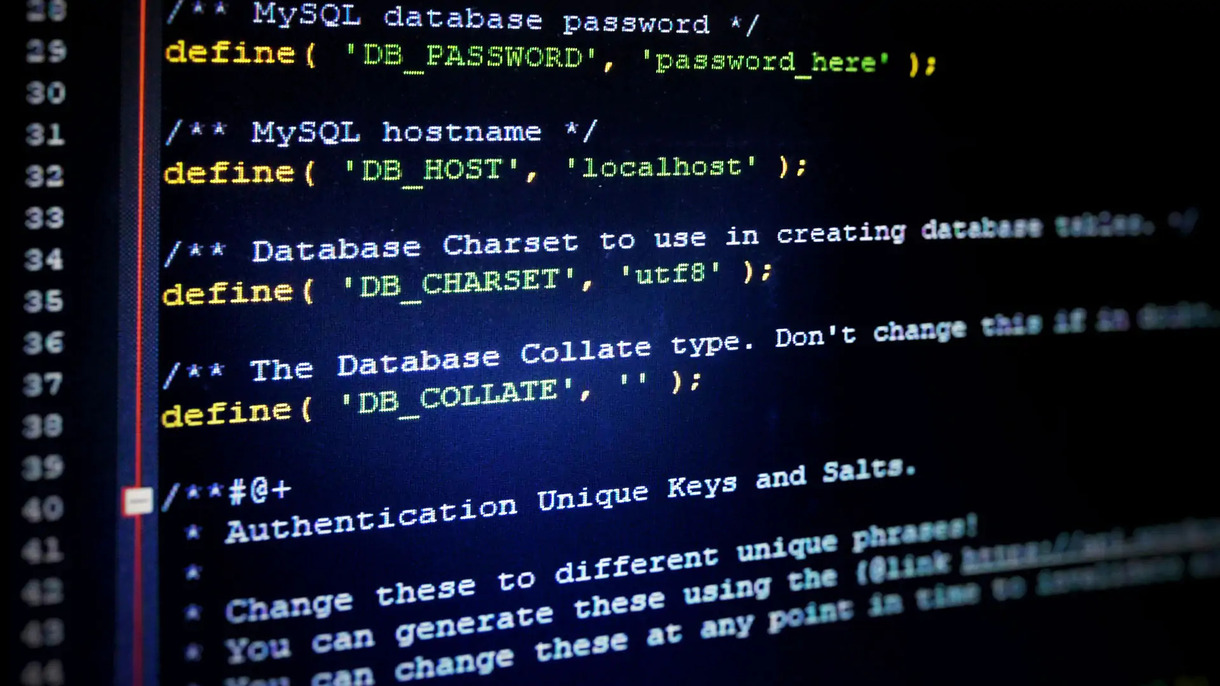









No Responses