Automating Repetitive Tasks Without the Hassle
Manual work can slow things down, especially when it involves routine jobs like backups, updates, or cleaning up temporary files. Using BSD Crontab for scheduling tasks efficiently is a smart way to handle these chores without the hassle. BSD systems include crontab as a built-in scheduling tool that saves time and keeps systems running smoothly.
Instead of having to remember to run scripts every day or week, users can set up crontab entries once and let the system take care of the rest. Whether you’re managing a home server, a personal project, or a professional environment, this approach adds consistency and convenience.
Even for users with limited command-line experience, crontab can be surprisingly easy to learn. With a few examples and a clear pattern to follow, it turns into a valuable part of any BSD workflow.
Understanding the Structure of a Crontab Entry
Each crontab entry follows a simple structure: five time fields followed by the command to run. These fields represent minute, hour, day of the month, month, and day of the week. Using BSD Crontab for scheduling tasks efficiently means mastering this format to gain full control over exactly when and how often a task should run.
For example, setting a script to run at midnight every Sunday only takes one line. The syntax may look strange at first, but once understood, it becomes second nature. Even complex schedules can be built with just a little practice.
Having this kind of precision without needing extra software is part of what makes crontab so useful. It runs quietly in the background, sticking to the schedule like clockwork and requiring almost no maintenance once it’s in place.
Creating a New Crontab File the Right Way
Using BSD Crontab for scheduling tasks efficiently starts with the command crontab -e, which lets each user create or edit their own crontab file. This opens a text editor where new jobs can be added, with each line representing a separate scheduled task.
The benefit of using this command instead of editing files manually is that the system checks the format for mistakes. If something is typed incorrectly, crontab will show a warning instead of saving a broken job. This simple check helps avoid errors and keeps jobs running as expected.
Once saved, the schedule becomes active right away. There’s no need to restart services or reload configuration files, which makes changes fast and straightforward.
Choosing the Right Timing for Each Job
Some tasks need to run daily. Others only need attention once a week or month. Crontab gives the flexibility to fine-tune these schedules based on real-world needs. This helps spread out the workload and avoid unnecessary system strain.
For example, a full system backup may only be needed on Sunday nights, while a log cleanup script might run every morning. Spacing these jobs apart also helps spot problems, since any issues in the logs can be tied to a specific time.
With careful planning, even dozens of scheduled tasks can run without overlapping or slowing the system. A thoughtful schedule helps keep performance steady while getting things done quietly in the background.
Using Scripts to Keep Tasks Organized
Instead of placing long commands directly into crontab, many users prefer to point to shell scripts. This approach makes the crontab file easier to read and lets the user edit the task logic without touching the schedule itself.
Scripts also allow for more advanced features, like logging output to a file or checking for conditions before running. A simple backup script might check if a drive is connected, run the copy process, and then send a success message to a log.
Keeping these scripts in a dedicated folder, like /usr/local/bin or ~/scripts, makes them easy to manage and reuse. It’s a clean way to separate logic from scheduling, while keeping everything in reach.
Redirecting Output to Track Job Results
By default, crontab tasks send output to the system mail service. This can be useful, but also hard to manage if the system isn’t set up for mail delivery. Instead, output can be redirected to log files using standard shell syntax.
Adding >> /path/to/logfile.log 2>&1 to the end of a crontab command sends both normal and error output to a file. This keeps a running history of each job and makes it easier to review what happened if something goes wrong.
Checking these logs regularly helps catch problems early. For instance, a failed backup that runs silently for weeks could be missed—unless there’s a log showing it’s been failing all along.
Using Environment Variables for Flexibility
Some scripts require specific environment settings to work correctly. Crontab allows users to define variables like PATH, SHELL, or HOME directly in the crontab file. This ensures tasks run in the expected environment without surprises.
For example, if a job uses a tool in /usr/local/bin, the PATH variable should include that directory. If it doesn’t, the command might fail even though it runs fine in a normal terminal session.
Including these settings at the top of the crontab file brings consistency and removes guesswork. It’s a simple way to avoid one of the most common problems with automated tasks.
Checking and Managing Existing Jobs
Once several tasks are scheduled, it’s helpful to check what’s already running. The crontab -l command shows the current user’s crontab entries. This helps avoid overlap or duplicate tasks by giving a clear view of the active schedule.
To remove a crontab entirely, crontab -r can be used. This deletes the file and clears all scheduled jobs for the user. It’s a quick way to start fresh if needed, but should be used carefully since it erases everything without warning.
For more advanced control, system administrators can look at global crontab files under /etc/crontab or in /etc/cron.d/. These files affect all users and offer more complex scheduling options when needed.
Handling Common Errors and Fixes
Sometimes a job doesn’t run as expected. The most common issues come from incorrect paths, missing permissions, or forgotten environment settings. Reviewing logs and checking the crontab syntax usually points to the fix.
Permissions are especially important. If a script needs to write to a folder or access protected files, it must be run by the right user or with the right permissions. Setting file access correctly is just as important as the script logic itself.
Even simple things like spacing or using the wrong symbols can stop a job from working. Taking the time to test each job manually before adding it to crontab helps avoid headaches later.
Building a Smarter Workflow with Automation
Over time, using crontab becomes more than just task automation—it turns into a quiet assistant that takes care of the little things. Daily cleanups, data syncing, and security checks can all run without needing attention.
This frees up time for more meaningful work. Instead of remembering to restart a service or check a log, the system handles it. And because it’s running on a BSD foundation, reliability stays high even with complex setups.
As habits grow and needs expand, crontab remains a simple yet powerful tool that fits into almost any routine. It works well in both small setups and large networks, always ready to carry out its schedule with quiet consistency.
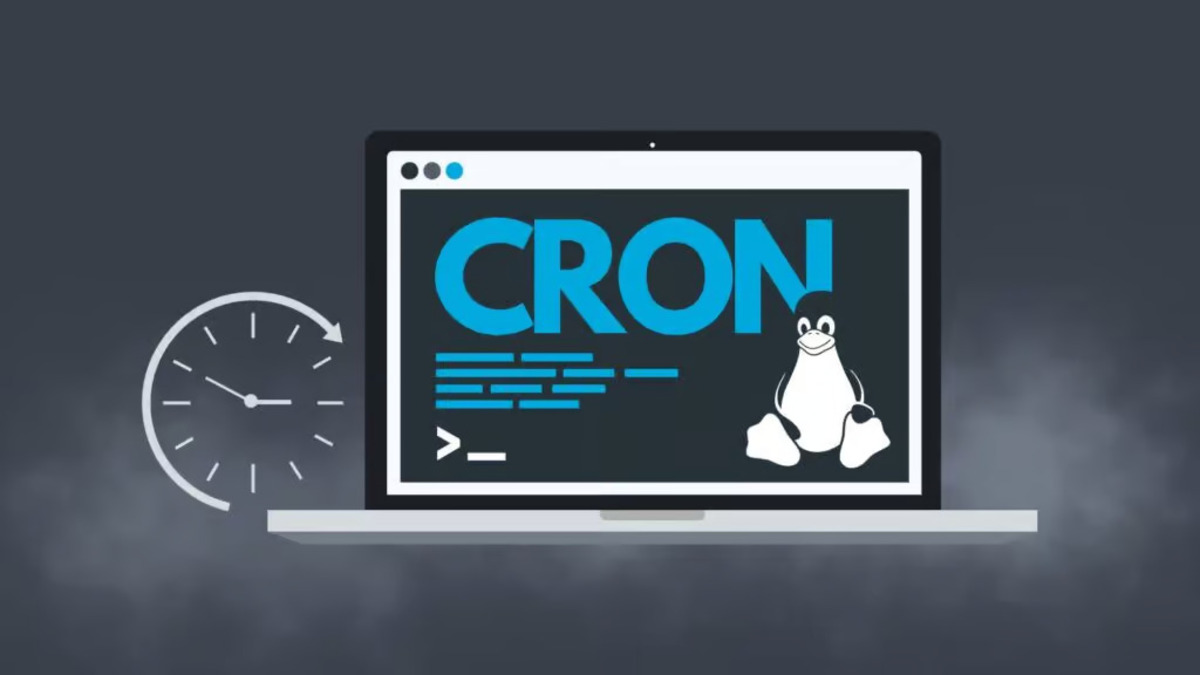









No Responses