Connecting Storage Safely Without Losing Control
BSD systems are known for their reliability, especially in server environments and secure workstations. Learning how to securely mount and manage external drives in BSD ensures users can handle USB flash drives or portable hard disks with confidence. Whether for backup, file sharing, or software updates, connecting external storage should be straightforward and secure.
Unplugging a drive without unmounting it or giving the wrong permissions can result in data loss or unwanted access. That’s why learning how to do it right on BSD matters. A secure setup not only protects the device but also ensures it doesn’t compromise the system.
From desktop users to system administrators, mounting an external drive on BSD is part of regular maintenance. The good news is that the process is flexible. BSD gives users full control over how drives are mounted, who can use them, and when they’re ready to be safely removed.
Identifying Devices Before Mounting
Before diving into how to securely mount and manage external drives in BSD, it’s essential to make sure the system properly recognizes the device. When a drive is connected, the system typically assigns it a device name like /dev/da0 or /dev/da1s1. These labels help identify where the system can find the drive, and they vary based on how many devices are plugged in.
The easiest way to check this is by running a tool like dmesg right after plugging in the device. This command shows system messages and usually includes the new device name, capacity, and format type. Another useful command is camcontrol devlist, which lists connected drives.
Once the device is identified, it can be mounted. But jumping into that step without knowing the exact label can lead to mounting the wrong device. Taking a moment to confirm this avoids mix-ups and keeps other drives—especially internal ones—safe from unintentional edits.
Creating a Safe Mount Point
Before a drive can be mounted, it needs a mount point—a folder where its contents will appear. This can be any empty directory, but it’s best to place it somewhere organized, like /mnt or /media. Creating a new folder inside /mnt, such as /mnt/usb, is a good habit for consistency.
To avoid permissions issues, the mount point should have access rights that match the intended users. If the drive will be read by a regular user account, the folder should allow them to access it without needing root access for everyday use. This helps reduce mistakes and protects system files.
A simple example might involve running mkdir /mnt/usbdrive and changing its owner with chown username:username /mnt/usbdrive. This setup allows users to interact with the drive safely without risking broader system changes.
Mounting the Drive with the Right Options
Mounting a drive isn’t just about plugging it in—it’s also about choosing the right file system and settings. BSD supports several file systems like FAT32, NTFS, UFS, and ext2/ext4, depending on the system’s kernel modules. Most USB drives use FAT32 or exFAT by default for compatibility.
For a FAT32 drive, the mount command may look like mount -t msdosfs /dev/da0s1 /mnt/usbdrive. This tells the system the type of file system and where the drive should be placed. If the drive is NTFS, it might need ntfs-3g support, which can be installed through the system’s package manager.
Mounting with proper options—such as read-only, noexec, or nodev—adds an extra layer of security. For example, using -o noexec prevents the execution of binaries from the drive, which is useful when dealing with shared or unfamiliar storage devices.
Controlling Access with Permissions
Once the drive is mounted, managing who can use it becomes the next priority. By default, mounted drives may be owned by the root user, especially if mounted manually. Adjusting ownership or access rights ensures that other users can read or write files as needed without exposing sensitive data.
The chmod and chown commands are helpful here. They let users define exactly who can interact with the files. For a shared computer, it might make sense to assign group access and manage drive permissions using user groups.
On systems that require more structure, access control lists (ACL) allow for fine-tuned rules. This lets admins grant specific file rights to multiple users without changing the overall ownership. For basic setups, though, a few simple permission tweaks are usually enough.
Enabling Automount for Frequent Use
For users who regularly connect external drives, mounting them manually each time can feel repetitive. Automounting solves this by recognizing devices when they’re plugged in and mounting them based on system rules.
BSD systems can use autofs or tools like devd combined with scripting to detect and mount devices. Configuration files define how these devices should behave—whether they should be mounted to a specific folder, what options to use, and who gets access.
This automation is handy for backup drives or flash storage used in scheduled jobs. A sysadmin might create a rule that automatically mounts a drive when it’s detected and triggers a backup script. Once done, the drive can be unmounted automatically or safely removed with a signal.
Logging Events for Better Oversight
Every time a drive is connected, mounted, or removed, there’s a risk something might go wrong—especially in multi-user environments. Logging helps track what happened, when, and who triggered it. This is useful for both troubleshooting and security audits.
System logs such as /var/log/messages often record these events by default. For more detailed records, administrators can use shell scripts or custom daemons to track mount events, access attempts, or failed connections.
Logs are especially helpful when a backup fails or a device shows errors. Looking through recent entries can point to a bad file system, permission issue, or hardware failure. Even in simple setups, a little logging goes a long way toward system stability.
Safely Unmounting External Drives
Before pulling out a drive, it must be unmounted. This tells the system to finish writing any remaining data and close the file system cleanly. Skipping this step risks data loss, especially on slower devices or during large file transfers.
The umount command (note the missing “n”) handles this. A common mistake is trying to unmount a drive that’s still in use. Running fuser or lsof can show which processes are keeping it busy. Once cleared, the device can be safely removed.
For extra peace of mind, syncing the drive with sync before unmounting ensures all data has been flushed to disk. This small step helps avoid corrupted files, especially with journaled file systems or flash drives that handle buffering differently.
Encrypting External Drives for Privacy
Security doesn’t end with mounting. If a drive contains sensitive files, encryption adds an extra layer of protection. BSD supports drive encryption using tools like geli or gbde, which allow users to encrypt the entire drive or specific partitions.
Once encrypted, the drive requires a password or key to be accessed. Mounting an encrypted drive involves unlocking it first, then mounting it as usual. This keeps the data safe, even if the device is lost or stolen.
While encryption adds a few extra steps, it offers strong peace of mind. Users can store personal records, backups, or work documents knowing that even a lost USB drive won’t leak sensitive information to the wrong hands.
Keeping the System Clean and Secure
After unmounting a drive, it’s a good habit to check for leftover temporary files or unused mount points. These small bits of clutter can slow down the system or confuse automated scripts if not managed properly. Cleaning up helps maintain a tidy and responsive setup.
A simple script can remove empty folders or notify users if a device was left mounted. Admins managing many users may also want to scan for idle mounts and unmount them after a period of inactivity.
These small efforts add up over time. A clean system runs better, and well-maintained mount points keep things clear when devices are plugged in and out regularly. It’s all part of good housekeeping in any BSD environment—and an important final step in understanding how to securely mount and manage external drives in BSD.
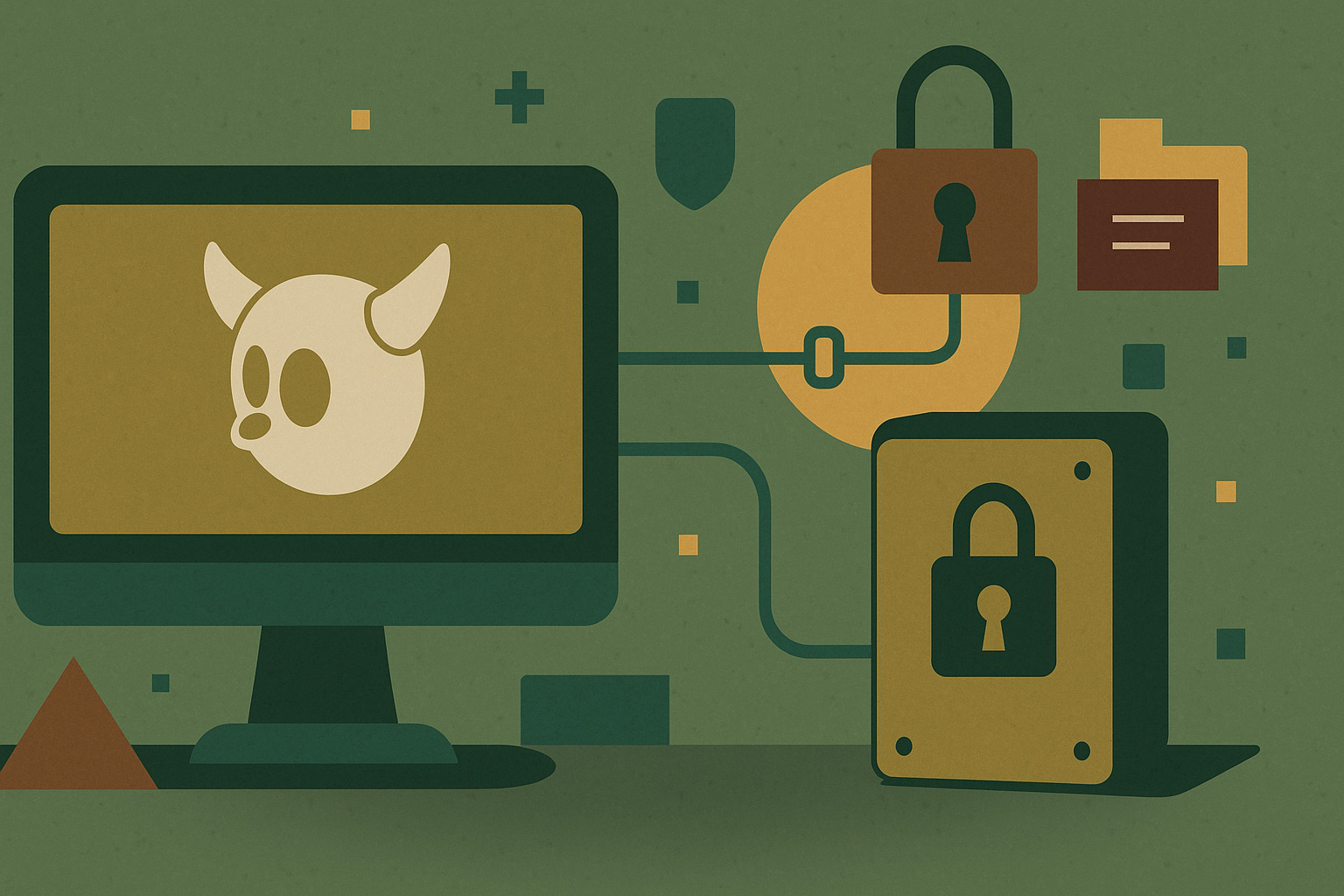









No Responses