Why Virtual BSD Installs Are Worth Learning
Setting up BSD on a virtual machine gives users a safe way to experiment, learn, and build systems without touching their main operating system. Learning how to install BSD on a virtual machine is especially useful for developers, system administrators, and tech enthusiasts who want to explore BSD’s power without changing their physical setup. Whether used for testing, coding, or training, a virtual install offers flexibility and convenience.
Running BSD in a virtual machine means it can run alongside other software. There’s no need to reboot or risk the stability of a host system. People working in teams often use virtual machines for staging and development, making sure everything works before moving changes to production. BSD’s lightweight nature makes it an excellent choice for these environments.
This setup also helps beginners practice system tasks like partitioning, networking, and software management. Mistakes made inside the virtual machine don’t affect anything outside it. If something breaks, users can just reset the machine and try again. It’s a practical way to grow familiar with BSD’s layout and tools.
Choosing the Right BSD Version for the Job
The BSD family includes different systems like FreeBSD, OpenBSD, and NetBSD. Each one focuses on a different goal. FreeBSD is often picked for performance and large-scale deployments. OpenBSD is well-known for its security features. NetBSD shines in portability and supports many types of hardware. If you’re exploring how to install BSD on a virtual machine, understanding these differences helps you choose the best version for your needs.
Choosing the right version depends on what the user wants to do. If the plan is to build a server or develop software, FreeBSD is a strong candidate. If the focus is on learning how secure systems work or testing firewall configurations, OpenBSD might be the better choice. NetBSD suits those who enjoy working with unusual or older machines.
All three systems can run inside virtual machines and support similar tools. This makes it easy to try each one out before settling on the best match. Downloads are available in ISO format, which virtual machine tools can load easily. Getting started only takes a few minutes with the right image in hand.
Picking a Virtual Machine Platform That Works Well
To install BSD, users need a platform to host the virtual machine. Two popular options are VirtualBox and VMware. Both are available on major operating systems and support a wide range of features. VirtualBox is open-source and free to use, while VMware offers extra tools with its paid versions.
Each platform allows users to assign memory, disk space, and processor cores to the virtual machine. These settings help ensure the virtual BSD system has enough resources to run smoothly. A good starting point is one CPU, one gigabyte of RAM, and about 10 gigabytes of disk space.
Some platforms also include features like shared folders and drag-and-drop file transfer. These extras can make working between the host and virtual system easier. Depending on what BSD is being used for, these tools might come in handy during development or testing sessions.
Creating the Virtual Machine Before Installation
After picking a virtualization platform and downloading the BSD image, the next step is creating the virtual machine. Most platforms offer a wizard to guide users through this process. The virtual machine needs a name, an operating system type, and the right amount of memory and storage.
When choosing the OS type, picking “Other/Unknown” or “BSD” often works. Some platforms also have preset options like “FreeBSD” or “OpenBSD” that adjust a few internal settings automatically. These presets help with network adapters and disk formats to make things easier.
The hard disk should be set up as a virtual disk image (VDI or VMDK), and it should be dynamic in size. That way, it only uses the space it needs as files are added. Once everything’s in place, the BSD image is attached to the virtual CD drive, and the machine is ready to boot.
Walking Through the BSD Installation Menu
Starting the virtual machine launches the BSD installer. It runs in a terminal-style window and asks a series of questions. These include language settings, keyboard layout, and whether to do a full or minimal installation. New users often choose the default values unless they have a specific reason to change them.
Disk partitioning is one part that can feel tricky. BSD uses labels like ada0 or wd0 to name drives. Most installers offer a guided partitioning option that handles layout, swap space, and filesystem setup automatically. Manual partitioning is available too for advanced users who want full control.
After selecting the partitions, the system installs the base files. This part takes a few minutes depending on the speed of the host machine. Once complete, the installer prompts for hostname, root password, and network setup. These details finish preparing the system for first use.
Setting Up Networking and Internet Access
Having network access in the virtual BSD system is useful for installing updates and packages. Most virtual machine platforms offer a “NAT” setting that connects the guest machine through the host’s internet connection. This works automatically for many users without further changes.
During installation, BSD will detect network interfaces like em0 or vtnet0. If DHCP is enabled, it should pull an IP address and connect right away. If not, manual settings like IP address, subnet mask, and gateway need to be entered. The installer provides prompts to make this process clear.
Once installed, running commands like ping or fetch can check the connection. If updates or software downloads fail, it might be necessary to adjust the virtual machine’s network adapter settings in the platform’s control panel. Switching from NAT to bridged mode often solves tricky cases.
Adding Users and Installing Extra Software
After rebooting into the fresh BSD system, the first task is usually adding a regular user. The adduser command walks through name, shell, and group setup. It’s good practice to avoid logging in as root for daily tasks to keep the system safer.
BSD systems use different package managers depending on the version. FreeBSD uses pkg, OpenBSD uses pkg_add, and NetBSD uses pkgin. These tools install extra software like editors, compilers, or browsers. For example, running pkg install nano adds a simple text editor to FreeBSD.
Keeping the system updated is also part of post-install tasks. The freebsd-update or syspatch commands pull in security patches and system updates. Doing this early helps avoid bugs or known problems that might affect how BSD runs in the virtual machine.
Making the User Interface More Comfortable
By default, BSD systems boot into a terminal. Some users prefer this clean setup, while others want a graphical interface. Installing a lightweight desktop environment like Xfce or LXQt can make navigation easier, especially for those coming from graphical operating systems.
Installing a desktop environment involves adding X11, a display manager, and the desktop package. For example, FreeBSD users can run pkg install xorg xfce and then edit .xinitrc to start Xfce when logging in. It’s also possible to install Firefox, LibreOffice, and other graphical tools.
Graphics performance inside a virtual machine might not match physical hardware, but it’s often enough for web browsing, coding, or office work. Guest additions or tools from the virtual machine platform can sometimes improve screen resolution and support mouse integration.
Saving and Backing Up the Virtual BSD System
Virtual machines are easy to back up. Most platforms let users pause, save, or snapshot a system at any time. These tools are great for testing changes without risk. If something goes wrong, the snapshot can be restored in minutes.
Backing up the virtual disk image by copying it to another folder or external drive is another way to protect data. If the host computer crashes, the backup makes it easy to recover the BSD setup without reinstalling everything.
Some users take regular snapshots before major changes like software upgrades. Others make full backups once a week. Both methods add peace of mind, especially for systems that hold personal projects or important scripts.
A Friendly Path to Learning and Building with BSD
Installing BSD on a virtual machine is a practical way to start learning and testing. For those wondering how to install BSD on a virtual machine, it opens the door to powerful tools and lets users explore without fear of damaging their main system. Whether building servers, writing scripts, or just exploring something new, this method makes BSD more accessible.
With a virtual machine, users can restart, reconfigure, and redo without limits. It’s a forgiving setup that welcomes both beginners and advanced users. BSD’s clear structure and reliable behavior fit well in this kind of environment.
As comfort grows, the virtual install may lead to real-world uses—web servers, file sharing systems, or custom applications. That first virtual machine can turn into something much bigger, starting from a few clicks and a simple boot.
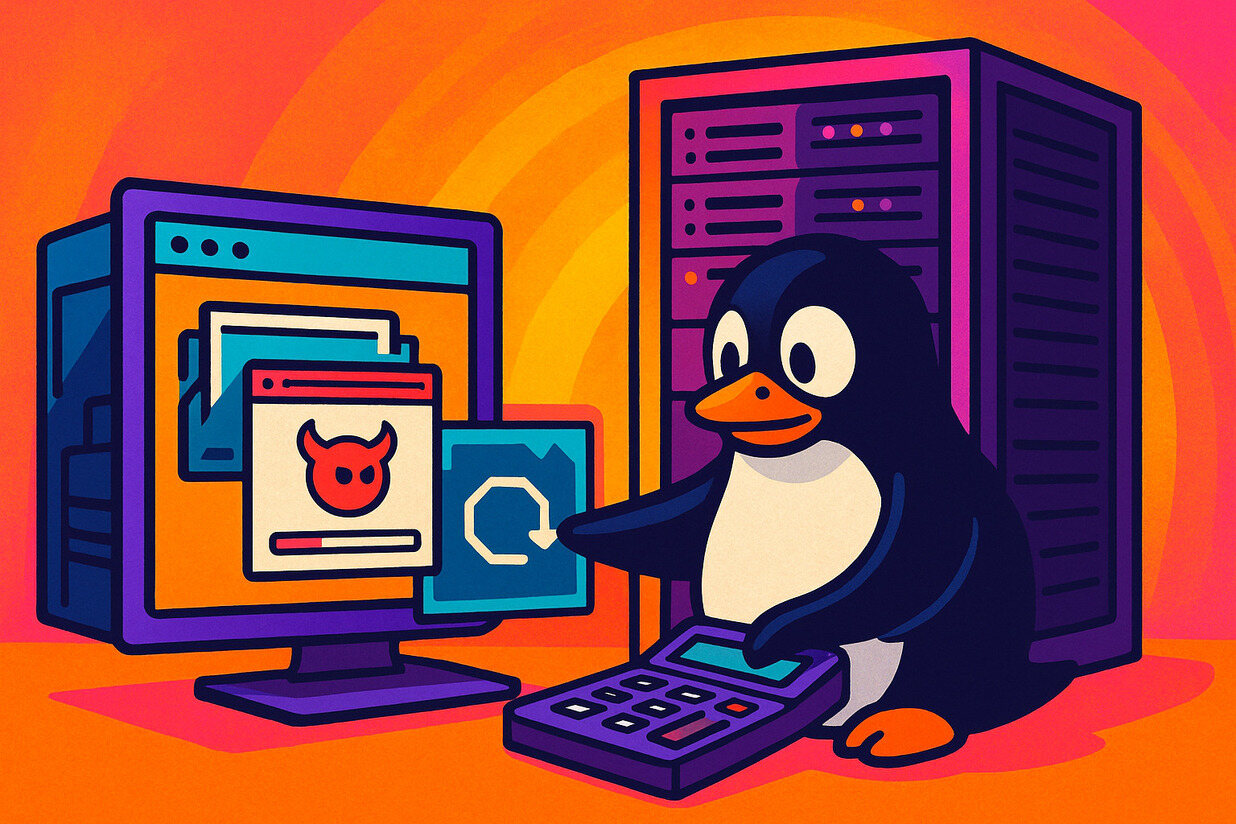









No Responses